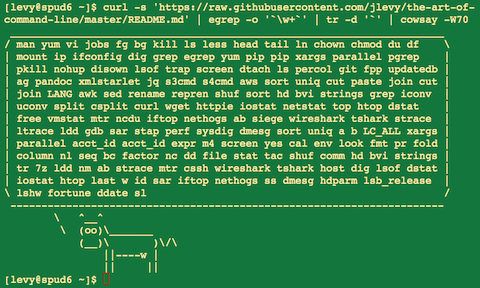25 KiB
[ Languages: English, Português, 中文 ]
The Art of Command Line
- Meta
- Basics
- Everyday use
- Processing files and data
- System debugging
- One-liners
- Obscure but useful
- More resources
- Disclaimer
커맨드라인을 능숙하게 다루는것은 도외시되거나 신비스럽게 여겨집니다. 하지만 커맨드라인은 명백하고도 미묘한 방법으로 엔지니어가 하는 작업의 유연성과 생산성을 향상시십니다. 이 문서는 리눅스에서 작업을 하면서 찾은 노트와 팁들의 모음입니다. 몇 가지는 기초적이고, 몇가지는 상당히 구체적이며, 세련되고, 잘 알려지지 않은 것입니다. 이 문서는 그리 길지 않지만, 여기 있는 모든것을 사용할 수 있게 되고, 기억해낼 수 있게 된다면, 많은 것을 알게되는 것입니다.
여기있는 대부분의 것은 원래 Quora에 올라온 것입니. 하지만 거기에 관심을 가지기보다, Github를 이용하는 것이 더 가치있는 것처럼 보입니다. 여기엔 더 재능있는 사람들이 손쉽게 개선안을 제안할 수 있는 곳이죠. 만약 문제가 있거나, 더 나아질 수 있는 내용이 보인다면, 이슈를 제출하거나 풀 리퀘스트를 보내주세요! (물론 meta 섹션과 이미 존재하는 풀 리퀘스트와 이슈를 봐주기를 바랍니다.)
Meta
범위:
- 이 가이드는 초심자와 경험자 모두를 위한 것입니다. 목표는 범위(전부 다 중요합니다!), 구체성(대부분의 일반적인 케이스에 대한 구체적인 예제), 그리고 간결함(쉽게 마주치지 않는, 중요하지 않고, 지엽적인 것을 피함) 입니다. 모든 팁은 특정 상황에서 매우 중요하거나, 여러 대안들 사이에서의 시간을 확연하게 절약합니다.
- 이 문서는 리눅스를 위한것입니다. 일부는 MacOS에서 똑같이 적용되지 않습니다(Cygwin에서 조차 말이죠).
- 인터랙티브 Bash에 초점이 맞추어져있습니다만, 대부분의 팁은 다른 쉘이나, general Bash 스크립트에서도 동작합니다.
- 이 문서는 "스탠다드" 유닉스 커맨드와 특정 패키지 설치를 필요로 하는 것 둘 다 포함하고 있습니다. 여기서 다루는 스탠다드 커맨드와 특정 패키지에 대한 것은 포함될만큼 충분히 중요합니다.
노트:
- 이 문서를 한 파일로 유지하기 위해서, 컨텐츠들은 암시적인 레퍼런스 형태로 포함되어있습니다. 한 개념이나 명령어에 대해 알게 된 후에, 다른곳에서 그에대한 좀 더 자세한 정보를 찾을 수 있을만큼 당신은 똑똑할것입니다.
apt-get,yum,dnf,pacman,pip,brew(혹은 적절한 다른 것)을 이용해 새 프로그램을 설치하세요. - Explainshell을 이용해서 각각의 커맨드, 옵션, 파이프나 그 외 등등이 어떤것인지 알아보십시오.
Basics
-
기본 Bash를 배우세요. 말하자면, 최소한
man bash를 실행하고, 전부를 훑어 보세요. 매뉴얼의 내용은 따라가기 쉬우며 그리 길지 않습니다. 다른 쉘들 또한 좋습니다만, Bash는 강력하고 언제나 사용가능합니다( 오직 zsh, fish, 그 외의 쉘만을 당신의 노트북에서 시도하면서 배우는 경우에는, 많은 경우 제한이 생길것입니다. 이미 존재하는 서버를 사용하는 것등의 일에서 말이죠). -
텍스트 기반 에디터를 최소한 하나정도 다룰 수 있게 배우세요. Vim(
Vi)가 이상적입니다. 터미널에서 온갖 작업을 하는데 다른 실질적인 경쟁자가 없기 때문이죠(Emacs, 대형 IDE 또는 모던 힙스터스러운 에디터를 대부분의 작업에 사용한다고 해도 말이죠). -
man을 이용해서 문서를 읽는 법을 배우세요(호기심 많은 사람을 위해서 하는 얘기입니다만,man man은 섹션 번호들의 목록을 표시합니다. 예를 들어 1은 "regular" 커맨드, 5는 files/conventions, 그리고 8은 administration이죠).apropos를 히용해서 man 페이지를 찾으세요. 몇몇 커맨드는 실행가능한 커맨드가 아니라는 것을 알아두세요. 하지만 Bash 빌트인 함수들은help와help -d를 이용해서 도움말을 볼 수 있습니다. -
>와<,|를 이용한 파이프를 사용해서 입력과 출력의 리다이렉션을 배우세요. stdout(역주: 표준 출력)과 stderr(역주: 표준 에러 출력)에 대해서 배우세요. -
*(그리고 아마도?과{...})을 이용하는 파일 글롭(glob) 확장을 배우세요. 그리고 쌍따옴표"와 홑따옴표'의 차이를 배우세요. (변수 확장에 대해서 더 보려면 아래를 참조하세요) -
Bash 작업 관리에 익숙해지세요.
&, ctrl-z, ctrl-c,jobs,fg,bg,kill등등. -
ssh를 배우고,ssh-agent,ssh-add를 통해서 비밀번호 없는 인증 방식의 기본을 배우세요. -
기본 파일 관리:
ls와ls -l(특별히,ls -l에서 각각의 열이 무슨 의미인지 배우세요),less,head,tail그리고tail -f(또는 더 좋은less +F),ln과ln -s(하드 링크와 소프트 링크의 차이와 각각의 장단점을 배우세요),chown,chmod,du( 디스크 사용량의 빠른 요약을 보려면du -hk *). 파일 시스템 관리를 위해서는df,mount,fdisk,mkfs,lsblk. -
기본 네트워크 관리:
ip또는ifconfig,dig. -
정규표현식(regular expression)을 잘 알아두세요. 그리고
grep/egrep의 다양한 플래그도 알아두세요.-i,-o,-A와-B옵션은 알아둘 가치가 있습니다. -
apt-get,yum,dnf또는pacman을 이용하여 패키지를 찾고 설치하는 법을 배우세요. 그리고pip가 설치되어있는지 확인해서, 파이선 기반의 커맨드 라인 도구를 설치할 수 있도록 하세요(밑에 설명된 것중 몇가지는pip를 이용해 설치하는게 제일 쉽습니다.
Everyday use
-
In Bash, use Tab to complete arguments and ctrl-r to search through command history.
-
In Bash, use ctrl-w to delete the last word, and ctrl-u to delete all the way back to the start of the line. Use alt-b and alt-f to move by word, ctrl-k to kill to the end of the line, ctrl-l to clear the screen. See
man readlinefor all the default keybindings in Bash. There are a lot. For example alt-. cycles through previous arguments, and alt-* expands a glob. -
Alternatively, if you love vi-style key-bindings, use
set -o vi. -
To see recent commands,
history. There are also many abbreviations such as!$(last argument) and!!last command, though these are often easily replaced with ctrl-r and alt-.. -
To go back to the previous working directory:
cd - -
If you are halfway through typing a command but change your mind, hit alt-# to add a
#at the beginning and enter it as a comment (or use ctrl-a, #, enter). You can then return to it later via command history. -
Use
xargs(orparallel). It's very powerful. Note you can control how many items execute per line (-L) as well as parallelism (-P). If you're not sure if it'll do the right thing, usexargs echofirst. Also,-I{}is handy. Examples:
find . -name '*.py' | xargs grep some_function
cat hosts | xargs -I{} ssh root@{} hostname
-
pstree -pis a helpful display of the process tree. -
Use
pgrepandpkillto find or signal processes by name (-fis helpful). -
Know the various signals you can send processes. For example, to suspend a process, use
kill -STOP [pid]. For the full list, seeman 7 signal -
Use
nohupordisownif you want a background process to keep running forever. -
Check what processes are listening via
netstat -lntporss -plat(for TCP; add-ufor UDP). -
See also
lsoffor open sockets and files. -
In Bash scripts, use
set -xfor debugging output. Use strict modes whenever possible. Useset -eto abort on errors. Useset -o pipefailas well, to be strict about errors (though this topic is a bit subtle). For more involved scripts, also usetrap. -
In Bash scripts, subshells (written with parentheses) are convenient ways to group commands. A common example is to temporarily move to a different working directory, e.g.
# do something in current dir
(cd /some/other/dir && other-command)
# continue in original dir
-
In Bash, note there are lots of kinds of variable expansion. Checking a variable exists:
${name:?error message}. For example, if a Bash script requires a single argument, just writeinput_file=${1:?usage: $0 input_file}. Arithmetic expansion:i=$(( (i + 1) % 5 )). Sequences:{1..10}. Trimming of strings:${var%suffix}and${var#prefix}. For example ifvar=foo.pdf, thenecho ${var%.pdf}.txtprintsfoo.txt. -
The output of a command can be treated like a file via
<(some command). For example, compare local/etc/hostswith a remote one:
diff /etc/hosts <(ssh somehost cat /etc/hosts)
-
Know about "here documents" in Bash, as in
cat <<EOF .... -
In Bash, redirect both standard output and standard error via:
some-command >logfile 2>&1. Often, to ensure a command does not leave an open file handle to standard input, tying it to the terminal you are in, it is also good practice to add</dev/null. -
Use
man asciifor a good ASCII table, with hex and decimal values. For general encoding info,man unicode,man utf-8, andman latin1are helpful. -
Use
screenortmuxto multiplex the screen, especially useful on remote ssh sessions and to detach and re-attach to a session. A more minimal alternative for session persistence only isdtach. -
In ssh, knowing how to port tunnel with
-Lor-D(and occasionally-R) is useful, e.g. to access web sites from a remote server. -
It can be useful to make a few optimizations to your ssh configuration; for example, this
~/.ssh/configcontains settings to avoid dropped connections in certain network environments, use compression (which is helpful with scp over low-bandwidth connections), and multiplex channels to the same server with a local control file:
TCPKeepAlive=yes
ServerAliveInterval=15
ServerAliveCountMax=6
Compression=yes
ControlMaster auto
ControlPath /tmp/%r@%h:%p
ControlPersist yes
-
A few other options relevant to ssh are security sensitive and should be enabled with care, e.g. per subnet or host or in trusted networks:
StrictHostKeyChecking=no,ForwardAgent=yes -
To get the permissions on a file in octal form, which is useful for system configuration but not available in
lsand easy to bungle, use something like
stat -c '%A %a %n' /etc/timezone
-
For interactive selection of values from the output of another command, use
percol. -
For interaction with files based on the output of another command (like
git), usefpp(PathPicker). -
For a simple web server for all files in the current directory (and subdirs), available to anyone on your network, use:
python -m SimpleHTTPServer 7777(for port 7777 and Python 2) andpython -m http.server 7777(for port 7777 and Python 3).
Processing files and data
-
To locate a file by name in the current directory,
find . -iname '*something*'(or similar). To find a file anywhere by name, uselocate something(but bear in mindupdatedbmay not have indexed recently created files). -
For general searching through source or data files (more advanced than
grep -r), useag. -
To convert HTML to text:
lynx -dump -stdin -
For Markdown, HTML, and all kinds of document conversion, try
pandoc. -
If you must handle XML,
xmlstarletis old but good. -
For JSON, use
jq. -
For Excel or CSV files, csvkit provides
in2csv,csvcut,csvjoin,csvgrep, etc. -
For Amazon S3,
s3cmdis convenient ands4cmdis faster. Amazon'sawsis essential for other AWS-related tasks. -
Know about
sortanduniq, including uniq's-uand-doptions -- see one-liners below. See alsocomm. -
Know about
cut,paste, andjointo manipulate text files. Many people usecutbut forget aboutjoin. -
Know about
wcto count newlines (-l), characters (-m), words (-w) and bytes (-c). -
Know about
teeto copy from stdin to a file and also to stdout, as inls -al | tee file.txt. -
Know that locale affects a lot of command line tools in subtle ways, including sorting order (collation) and performance. Most Linux installations will set
LANGor other locale variables to a local setting like US English. But be aware sorting will change if you change locale. And know i18n routines can make sort or other commands run many times slower. In some situations (such as the set operations or uniqueness operations below) you can safely ignore slow i18n routines entirely and use traditional byte-based sort order, usingexport LC_ALL=C. -
Know basic
awkandsedfor simple data munging. For example, summing all numbers in the third column of a text file:awk '{ x += $3 } END { print x }'. This is probably 3X faster and 3X shorter than equivalent Python. -
To replace all occurrences of a string in place, in one or more files:
perl -pi.bak -e 's/old-string/new-string/g' my-files-*.txt
- To rename many files at once according to a pattern, use
rename. For complex renames,reprenmay help.
# Recover backup files foo.bak -> foo:
rename 's/\.bak$//' *.bak
# Full rename of filenames, directories, and contents foo -> bar:
repren --full --preserve-case --from foo --to bar .
-
Use
shufto shuffle or select random lines from a file. -
Know
sort's options. Know how keys work (-tand-k). In particular, watch out that you need to write-k1,1to sort by only the first field;-k1means sort according to the whole line. Stable sort (sort -s) can be useful. For example, to sort first by field 2, then secondarily by field 1, you can usesort -k1,1 | sort -s -k2,2. For handling human-readable numbers (e.g. fromdu -h) usesort -h. -
If you ever need to write a tab literal in a command line in Bash (e.g. for the -t argument to sort), press ctrl-v [Tab] or write
$'\t'(the latter is better as you can copy/paste it). -
The standard tools for patching source code are
diffandpatch. See alsodiffstatfor summary statistics of a diff. Notediff -rworks for entire directories. Usediff -r tree1 tree2 | diffstatfor a summary of changes. -
For binary files, use
hdfor simple hex dumps andbvifor binary editing. -
Also for binary files,
strings(plusgrep, etc.) lets you find bits of text. -
For binary diffs (delta compression), use
xdelta3. -
To convert text encodings, try
iconv. Oruconvfor more advanced use; it supports some advanced Unicode things. For example, this command lowercases and removes all accents (by expanding and dropping them):
uconv -f utf-8 -t utf-8 -x '::Any-Lower; ::Any-NFD; [:Nonspacing Mark:] >; ::Any-NFC; ' < input.txt > output.txt
-
To split files into pieces, see
split(to split by size) andcsplit(to split by a pattern). -
Use
zless,zmore,zcat, andzgrepto operate on compressed files.
System debugging
-
For web debugging,
curlandcurl -Iare handy, or theirwgetequivalents, or the more modernhttpie. -
To know disk/cpu/network status, use
iostat,netstat,top(or the betterhtop), and (especially)dstat. Good for getting a quick idea of what's happening on a system. -
For a more in-depth system overview, use
glances. It presents you with several system level statistics in one terminal window. Very helpful for quickly checking on various subsystems. -
To know memory status, run and understand the output of
freeandvmstat. In particular, be aware the "cached" value is memory held by the Linux kernel as file cache, so effectively counts toward the "free" value. -
Java system debugging is a different kettle of fish, but a simple trick on Oracle's and some other JVMs is that you can run
kill -3 <pid>and a full stack trace and heap summary (including generational garbage collection details, which can be highly informative) will be dumped to stderr/logs. -
Use
mtras a better traceroute, to identify network issues. -
For looking at why a disk is full,
ncdusaves time over the usual commands likedu -sh *. -
To find which socket or process is using bandwidth, try
iftopornethogs. -
The
abtool (comes with Apache) is helpful for quick-and-dirty checking of web server performance. For more complex load testing, trysiege. -
For more serious network debugging,
wireshark,tshark, orngrep. -
Know about
straceandltrace. These can be helpful if a program is failing, hanging, or crashing, and you don't know why, or if you want to get a general idea of performance. Note the profiling option (-c), and the ability to attach to a running process (-p). -
Know about
lddto check shared libraries etc. -
Know how to connect to a running process with
gdband get its stack traces. -
Use
/proc. It's amazingly helpful sometimes when debugging live problems. Examples:/proc/cpuinfo,/proc/xxx/cwd,/proc/xxx/exe,/proc/xxx/fd/,/proc/xxx/smaps. -
When debugging why something went wrong in the past,
sarcan be very helpful. It shows historic statistics on CPU, memory, network, etc. -
For deeper systems and performance analyses, look at
stap(SystemTap),perf, andsysdig. -
Confirm what Linux distribution you're using (works on most distros):
lsb_release -a -
Use
dmesgwhenever something's acting really funny (it could be hardware or driver issues).
One-liners
A few examples of piecing together commands:
- It is remarkably helpful sometimes that you can do set intersection, union, and difference of text files via
sort/uniq. Supposeaandbare text files that are already uniqued. This is fast, and works on files of arbitrary size, up to many gigabytes. (Sort is not limited by memory, though you may need to use the-Toption if/tmpis on a small root partition.) See also the note aboutLC_ALLabove andsort's-uoption (left out for clarity below).
cat a b | sort | uniq > c # c is a union b
cat a b | sort | uniq -d > c # c is a intersect b
cat a b b | sort | uniq -u > c # c is set difference a - b
-
Use
grep . *to visually examine all contents of all files in a directory, e.g. for directories filled with config settings, like/sys,/proc,/etc. -
Summing all numbers in the third column of a text file (this is probably 3X faster and 3X less code than equivalent Python):
awk '{ x += $3 } END { print x }' myfile
- If want to see sizes/dates on a tree of files, this is like a recursive
ls -lbut is easier to read thanls -lR:
find . -type f -ls
- Use
xargsorparallelwhenever you can. Note you can control how many items execute per line (-L) as well as parallelism (-P). If you're not sure if it'll do the right thing, use xargs echo first. Also,-I{}is handy. Examples:
find . -name '*.py' | xargs grep some_function
cat hosts | xargs -I{} ssh root@{} hostname
- Say you have a text file, like a web server log, and a certain value that appears on some lines, such as an
acct_idparameter that is present in the URL. If you want a tally of how many requests for eachacct_id:
cat access.log | egrep -o 'acct_id=[0-9]+' | cut -d= -f2 | sort | uniq -c | sort -rn
- Run this function to get a random tip from this document (parses Markdown and extracts an item):
function taocl() {
curl -s https://raw.githubusercontent.com/jlevy/the-art-of-command-line/master/README.md |
pandoc -f markdown -t html |
xmlstarlet fo --html --dropdtd |
xmlstarlet sel -t -v "(html/body/ul/li[count(p)>0])[$RANDOM mod last()+1]" |
xmlstarlet unesc | fmt -80
}
Obscure but useful
-
expr: perform arithmetic or boolean operations or evaluate regular expressions -
m4: simple macro processor -
yes: print a string a lot -
cal: nice calendar -
env: run a command (useful in scripts) -
printenv: print out environment variables (useful in debugging and scripts) -
look: find English words (or lines in a file) beginning with a string -
cutandpasteandjoin: data manipulation -
fmt: format text paragraphs -
pr: format text into pages/columns -
fold: wrap lines of text -
column: format text into columns or tables -
expandandunexpand: convert between tabs and spaces -
nl: add line numbers -
seq: print numbers -
bc: calculator -
factor: factor integers -
gpg: encrypt and sign files -
toe: table of terminfo entries -
nc: network debugging and data transfer -
socat: socket relay and tcp port forwarder (similar tonetcat) -
slurm: network trafic visualization -
dd: moving data between files or devices -
file: identify type of a file -
tree: display directories and subdirectories as a nesting tree; likelsbut recursive -
stat: file info -
tac: print files in reverse -
shuf: random selection of lines from a file -
comm: compare sorted files line by line -
pv: monitor the progress of data through a pipe -
hdandbvi: dump or edit binary files -
strings: extract text from binary files -
tr: character translation or manipulation -
iconvoruconv: conversion for text encodings -
splitandcsplit: splitting files -
units: unit conversions and calculations; converts furlongs per fortnight to twips per blink (see also/usr/share/units/definitions.units) -
7z: high-ratio file compression -
ldd: dynamic library info -
nm: symbols from object files -
ab: benchmarking web servers -
strace: system call debugging -
mtr: better traceroute for network debugging -
cssh: visual concurrent shell -
rsync: sync files and folders over SSH -
wiresharkandtshark: packet capture and network debugging -
ngrep: grep for the network layer -
hostanddig: DNS lookups -
lsof: process file descriptor and socket info -
dstat: useful system stats -
glances: high level, multi-subsystem overview -
iostat: CPU and disk usage stats -
htop: improved version of top -
last: login history -
w: who's logged on -
id: user/group identity info -
sar: historic system stats -
iftopornethogs: network utilization by socket or process -
ss: socket statistics -
dmesg: boot and system error messages -
hdparm: SATA/ATA disk manipulation/performance -
lsb_release: Linux distribution info -
lsblk: List block devices: a tree view of your disks and disk paritions -
lshw,lscpu,lspci,lsusb,dmidecode: hardware information, including CPU, BIOS, RAID, graphics, devices, etc. -
fortune,ddate, andsl: um, well, it depends on whether you consider steam locomotives and Zippy quotations "useful"
More resources
- awesome-shell: A curated list of shell tools and resources.
- Strict mode for writing better shell scripts.
Disclaimer
With the exception of very small tasks, code is written so others can read it. With power comes responsibility. The fact you can do something in Bash doesn't necessarily mean you should! ;)
License
This work is licensed under a Creative Commons Attribution-ShareAlike 4.0 International License.