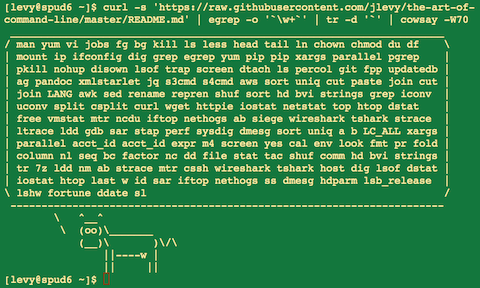27 KiB
[ Languages: English, Español, 한국어, Português, Русский, Slovenščina, 中文, German ]
The Art of Command Line
- Kurzbeschreibung
- Grundlagen
- Täglicher Gebrauch
- Umgang mit Dateien und Daten
- Fehlerbehebung auf Systemebene
- Einzeiler
- Eigenartig aber hilfreich
- Nur MacOS X
- Weitere Quellen
- Haftungsausschluss
Der flüssige Umgang mit der Kommandozeile ist eine oft vernachlässigte oder als undurchsichtig empfundene Fähigkeit, steigert jedoch Flexibilität und Produktivität eines Informatikers auf offensichtliche als auch subtile Weise. Was folgt, ist eine Auswahl an Notizen und Tipps im Umgang mit der Kommandozeile, welche ich beim Arbeiten mit Linux zu schätzen gelernt habe. Manche dieser Hinweise beinhalten Grundwissen, andere sind sehr spezifisch, fortgeschritten oder auch eigenartig. Die Seite ist nicht lang, aber wenn du alle Punkte verstanden hast und anwenden kannst, weißt du eine ganze Menge.
Vieles davon erschien ursprünglich auf Quora, aber angesichts des Interesses scheint es vielversprechend, Github zu nutzen, wo talentiertere Menschen als ich es bin kontinuierlich Verbesserungen vorschlagen können. Wenn du einen Fehler entdeckst oder etwas, das man besser machen könnte, erstelle ein Issue oder einen PR! (Lies aber bitte zuerst die Kurzbeschreibung und überprüfe bereits vorhandene Issues/PRs.)
Kurzbeschreibung
Umfang:
- Diese Anleitung richtet sich an Anfänger und Fortgeschrittene. Die Ziele sind The goals are Breite (alles ist wichtig), Genauigkeit (konkrete Beispiele für die gebräuchlichsten Anwendungsfälle) und Knappheit (Dinge, die nicht wesentlich sind oder leicht anderswo nachgeschlagen werden können, sollen vermieden werden). Jeder Tipp ist in einer bestimmten Situation wesentlich oder deutlich zeitsparend gegenüber bestehenden Alternativen.
- Sie ist für Linux geschrieben, mit der Ausnahme des Abschnitts "Nur MacOS X". Viele der anderen Punkte lassen sich nutzen oder sind installierbar auf anderen Unices oder MacOS (oder sogar Cygwin).
- Der Fokus liegt auf interaktiver Bash, allerdings gelten viele Tipps auch auf anderen Shells sowie für allgemeines Bash-Skripting.
- Sie beinhaltet sowohl "normale" Unix-Befehle als auch solche, die bestimmte installierte Pakete voaussetzen -- sofern sie wichtig genug sind, dass sie die Aufnahme in diese Anleitung verdienen.
Hinweise:
- Um eine Seite nicht zu sprengen, ist ihr Inhalt durchgängig anhand von Verweisen aufgelistet. Du bist schlau genug, anderswo zusätzliche Informationen nachzuschlagen, sobald du die Idee bzw. den Befehl dahinter kennst. Benutze
apt-get/yum/dnf/pacman/pip/brew(je nachdem), um neue Programme zu installieren. - Nutze Explainshell, um einen hilfreichen Einblick zu erhalten, was es mit Befehlen, Optionen, Pipes etc. auf sich hat.
Grundlagen
-
Lerne einfache Bash. Tatsächlich, gib
man bashein und überfliege das Ganze zumindest; es ist leicht zu verstehen und nicht allzu lang. Alternative Shells sind nett, aber Bash ist mächtig und immer verfügbar (nur zsh, fish, etc. zu lernen ist auf dem eigenen Laptop vielleicht reizvoll, beschränkt jedoch deine Möglichkeiten in vielerlei Hinsicht, etwa beim Arbeiten mit bestehenden Servern). -
Lerne mindestens einen Text-basierten Editor zu benutzen. Idealerweise Vim (
vi), da es letztlich keinen vergleichbaren Mitbewerber für gelegentliche Einsätze in einem Terminal gibt (selbst dann, wenn man eine große Entwicklungsumgebung wie Emacs oder die meiste Zeit einen modernen Hipster-Editor benutzt). -
Wisse, wie man Dokumentationen mit
manliest (für Neugierige,man manlistet Abschnittsnummern, bspw. stehen unter 1 "reguläre" Befehle, 5 beinhaltet Dateien/Konventionen und unter 8 solche zur Rechnerverwaltung). Finde man-Seiten mitapropos. Wisse, dass manche Befehle keine ausführbaren Dateien, sondern Bash-Builtins sind, und dass du Hilfe zu diesen mithelpundhelp -derhälst. -
Lerne etwas über die Umleitung von Ein- und Ausgaben per
>und<sowie|für Pipes. Wisse, dass>die Ausgabedatei überschreibt und>>etwas anhängt. Lerne etwas über stdout und stderr. -
Lerne etwas über die Dateinamenerweiterung mittels
*(und möglicherweise?und{...}) sowie Anführungszeichen, etwa den Unterschied zwischen doppelten"und einfachen'. (Mehr zur Variablenerweiterung findest du unten.) -
Sei vertraut mit Bash-Jobmanagement:
&, ctrl-z, ctrl-c,jobs,fg,bg,kill, etc. -
Kenne
sshund die Grundlagen passwortloser Authentifizierung mittelsssh-agent,ssh-add, etc. -
Grundlegende Dateiverwaltung:
lsandls -l(und spezieller, lerne die Funktion jeder einzelnen Spalte vonls -lkennen),less,head,tailundtail -f(oder noch besser,less +F),lnundln -s(lerne die Unterschiede und Vorteile von Hard- und Softlinks),chown,chmod,du(für eine Kurzzusammenfassung der Festplattenbelegung:du -hs *). Für Dateisystemmanagement,df,mount,fdisk,mkfs,lsblk. -
Grundlagen der Netzwerkverwaltung:
ipoderifconfig,dig. -
Kenne reguläre Ausdrücke gut, und die verschiedenen Statusindikatoren zu
grep/egrep. Die Optionen-i,-o,-v,-A,-B, und-Csind gut zu wissen. -
Lerne den Umgang mit
apt-get,yum,dnfoderpacman(je nach Distribution), um Pakete zu finden bzw. zu installieren. Und stell sicher, dass dupiphast, um Python-basierte Kommandozeilen-Tools nutzen zu können (einige der untenstehenden werden am einfachsten überpipinstalliert).
Everyday use
-
In Bash, use Tab to complete arguments and ctrl-r to search through command history.
-
In Bash, use ctrl-w to delete the last word, and ctrl-u to delete all the way back to the start of the line. Use alt-b and alt-f to move by word, ctrl-a to move cursor to beginning of line, ctrl-e to move cursor to end of line, ctrl-k to kill to the end of the line, ctrl-l to clear the screen. See
man readlinefor all the default keybindings in Bash. There are a lot. For example alt-. cycles through previous arguments, and alt-* expands a glob. -
Alternatively, if you love vi-style key-bindings, use
set -o vi. -
To see recent commands,
history. There are also many abbreviations such as!$(last argument) and!!last command, though these are often easily replaced with ctrl-r and alt-.. -
To go back to the previous working directory:
cd - -
If you are halfway through typing a command but change your mind, hit alt-# to add a
#at the beginning and enter it as a comment (or use ctrl-a, #, enter). You can then return to it later via command history. -
Use
xargs(orparallel). It's very powerful. Note you can control how many items execute per line (-L) as well as parallelism (-P). If you're not sure if it'll do the right thing, usexargs echofirst. Also,-I{}is handy. Examples:
find . -name '*.py' | xargs grep some_function
cat hosts | xargs -I{} ssh root@{} hostname
-
pstree -pis a helpful display of the process tree. -
Use
pgrepandpkillto find or signal processes by name (-fis helpful). -
Know the various signals you can send processes. For example, to suspend a process, use
kill -STOP [pid]. For the full list, seeman 7 signal -
Use
nohupordisownif you want a background process to keep running forever. -
Check what processes are listening via
netstat -lntporss -plat(for TCP; add-ufor UDP). -
See also
lsoffor open sockets and files. -
See
uptimeorwto know the how long the system has been running. -
Use
aliasto create shortcuts for commonly used commands. For example,alias ll='ls -latr'creates a new aliasll. -
In Bash scripts, use
set -xfor debugging output. Use strict modes whenever possible. Useset -eto abort on errors. Useset -o pipefailas well, to be strict about errors (though this topic is a bit subtle). For more involved scripts, also usetrap. -
In Bash scripts, subshells (written with parentheses) are convenient ways to group commands. A common example is to temporarily move to a different working directory, e.g.
# do something in current dir
(cd /some/other/dir && other-command)
# continue in original dir
-
In Bash, note there are lots of kinds of variable expansion. Checking a variable exists:
${name:?error message}. For example, if a Bash script requires a single argument, just writeinput_file=${1:?usage: $0 input_file}. Arithmetic expansion:i=$(( (i + 1) % 5 )). Sequences:{1..10}. Trimming of strings:${var%suffix}and${var#prefix}. For example ifvar=foo.pdf, thenecho ${var%.pdf}.txtprintsfoo.txt. -
The output of a command can be treated like a file via
<(some command). For example, compare local/etc/hostswith a remote one:
diff /etc/hosts <(ssh somehost cat /etc/hosts)
-
Know about "here documents" in Bash, as in
cat <<EOF .... -
In Bash, redirect both standard output and standard error via:
some-command >logfile 2>&1. Often, to ensure a command does not leave an open file handle to standard input, tying it to the terminal you are in, it is also good practice to add</dev/null. -
Use
man asciifor a good ASCII table, with hex and decimal values. For general encoding info,man unicode,man utf-8, andman latin1are helpful. -
Use
screenortmuxto multiplex the screen, especially useful on remote ssh sessions and to detach and re-attach to a session. A more minimal alternative for session persistence only isdtach. -
In ssh, knowing how to port tunnel with
-Lor-D(and occasionally-R) is useful, e.g. to access web sites from a remote server. -
It can be useful to make a few optimizations to your ssh configuration; for example, this
~/.ssh/configcontains settings to avoid dropped connections in certain network environments, uses compression (which is helpful with scp over low-bandwidth connections), and multiplex channels to the same server with a local control file:
TCPKeepAlive=yes
ServerAliveInterval=15
ServerAliveCountMax=6
Compression=yes
ControlMaster auto
ControlPath /tmp/%r@%h:%p
ControlPersist yes
-
A few other options relevant to ssh are security sensitive and should be enabled with care, e.g. per subnet or host or in trusted networks:
StrictHostKeyChecking=no,ForwardAgent=yes -
To get the permissions on a file in octal form, which is useful for system configuration but not available in
lsand easy to bungle, use something like
stat -c '%A %a %n' /etc/timezone
-
For interactive selection of values from the output of another command, use
percolorfzf. -
For interaction with files based on the output of another command (like
git), usefpp(PathPicker). -
For a simple web server for all files in the current directory (and subdirs), available to anyone on your network, use:
python -m SimpleHTTPServer 7777(for port 7777 and Python 2) andpython -m http.server 7777(for port 7777 and Python 3). -
For running a command with privileges, use
sudo(for root) orsudo -u(for another user). Usesuorsudo bashto actually run a shell as that user. Usesu -to simulate a fresh login as root or another user.
Processing files and data
-
To locate a file by name in the current directory,
find . -iname '*something*'(or similar). To find a file anywhere by name, uselocate something(but bear in mindupdatedbmay not have indexed recently created files). -
For general searching through source or data files (more advanced than
grep -r), useag. -
To convert HTML to text:
lynx -dump -stdin -
For Markdown, HTML, and all kinds of document conversion, try
pandoc. -
If you must handle XML,
xmlstarletis old but good. -
For JSON, use
jq. -
For Excel or CSV files, csvkit provides
in2csv,csvcut,csvjoin,csvgrep, etc. -
For Amazon S3,
s3cmdis convenient ands4cmdis faster. Amazon'sawsis essential for other AWS-related tasks. -
Know about
sortanduniq, including uniq's-uand-doptions -- see one-liners below. See alsocomm. -
Know about
cut,paste, andjointo manipulate text files. Many people usecutbut forget aboutjoin. -
Know about
wcto count newlines (-l), characters (-m), words (-w) and bytes (-c). -
Know about
teeto copy from stdin to a file and also to stdout, as inls -al | tee file.txt. -
Know that locale affects a lot of command line tools in subtle ways, including sorting order (collation) and performance. Most Linux installations will set
LANGor other locale variables to a local setting like US English. But be aware sorting will change if you change locale. And know i18n routines can make sort or other commands run many times slower. In some situations (such as the set operations or uniqueness operations below) you can safely ignore slow i18n routines entirely and use traditional byte-based sort order, usingexport LC_ALL=C. -
Know basic
awkandsedfor simple data munging. For example, summing all numbers in the third column of a text file:awk '{ x += $3 } END { print x }'. This is probably 3X faster and 3X shorter than equivalent Python. -
To replace all occurrences of a string in place, in one or more files:
perl -pi.bak -e 's/old-string/new-string/g' my-files-*.txt
- To rename many files at once according to a pattern, use
rename. For complex renames,reprenmay help.
# Recover backup files foo.bak -> foo:
rename 's/\.bak$//' *.bak
# Full rename of filenames, directories, and contents foo -> bar:
repren --full --preserve-case --from foo --to bar .
-
Use
shufto shuffle or select random lines from a file. -
Know
sort's options. For numbers, use-n, or-hfor handling human-readable numbers (e.g. fromdu -h). Know how keys work (-tand-k). In particular, watch out that you need to write-k1,1to sort by only the first field;-k1means sort according to the whole line. Stable sort (sort -s) can be useful. For example, to sort first by field 2, then secondarily by field 1, you can usesort -k1,1 | sort -s -k2,2. -
If you ever need to write a tab literal in a command line in Bash (e.g. for the -t argument to sort), press ctrl-v [Tab] or write
$'\t'(the latter is better as you can copy/paste it). -
The standard tools for patching source code are
diffandpatch. See alsodiffstatfor summary statistics of a diff. Notediff -rworks for entire directories. Usediff -r tree1 tree2 | diffstatfor a summary of changes. -
For binary files, use
hdfor simple hex dumps andbvifor binary editing. -
Also for binary files,
strings(plusgrep, etc.) lets you find bits of text. -
For binary diffs (delta compression), use
xdelta3. -
To convert text encodings, try
iconv. Oruconvfor more advanced use; it supports some advanced Unicode things. For example, this command lowercases and removes all accents (by expanding and dropping them):
uconv -f utf-8 -t utf-8 -x '::Any-Lower; ::Any-NFD; [:Nonspacing Mark:] >; ::Any-NFC; ' < input.txt > output.txt
-
To split files into pieces, see
split(to split by size) andcsplit(to split by a pattern). -
Use
zless,zmore,zcat, andzgrepto operate on compressed files.
System debugging
-
For web debugging,
curlandcurl -Iare handy, or theirwgetequivalents, or the more modernhttpie. -
To know disk/cpu/network status, use
iostat,netstat,top(or the betterhtop), and (especially)dstat. Good for getting a quick idea of what's happening on a system. -
For a more in-depth system overview, use
glances. It presents you with several system level statistics in one terminal window. Very helpful for quickly checking on various subsystems. -
To know memory status, run and understand the output of
freeandvmstat. In particular, be aware the "cached" value is memory held by the Linux kernel as file cache, so effectively counts toward the "free" value. -
Java system debugging is a different kettle of fish, but a simple trick on Oracle's and some other JVMs is that you can run
kill -3 <pid>and a full stack trace and heap summary (including generational garbage collection details, which can be highly informative) will be dumped to stderr/logs. The JDK'sjps,jstat,jstack,jmapare useful. SJK tools are more advanced. -
Use
mtras a better traceroute, to identify network issues. -
For looking at why a disk is full,
ncdusaves time over the usual commands likedu -sh *. -
To find which socket or process is using bandwidth, try
iftopornethogs. -
The
abtool (comes with Apache) is helpful for quick-and-dirty checking of web server performance. For more complex load testing, trysiege. -
For more serious network debugging,
wireshark,tshark, orngrep. -
Know about
straceandltrace. These can be helpful if a program is failing, hanging, or crashing, and you don't know why, or if you want to get a general idea of performance. Note the profiling option (-c), and the ability to attach to a running process (-p). -
Know about
lddto check shared libraries etc. -
Know how to connect to a running process with
gdband get its stack traces. -
Use
/proc. It's amazingly helpful sometimes when debugging live problems. Examples:/proc/cpuinfo,/proc/meminfo,/proc/cmdline,/proc/xxx/cwd,/proc/xxx/exe,/proc/xxx/fd/,/proc/xxx/smaps(wherexxxis the process id or pid). -
When debugging why something went wrong in the past,
sarcan be very helpful. It shows historic statistics on CPU, memory, network, etc. -
For deeper systems and performance analyses, look at
stap(SystemTap),perf, andsysdig. -
Check what OS you're on with
unameoruname -a(general Unix/kernel info) orlsb_release -a(Linux distro info). -
Use
dmesgwhenever something's acting really funny (it could be hardware or driver issues).
One-liners
A few examples of piecing together commands:
- It is remarkably helpful sometimes that you can do set intersection, union, and difference of text files via
sort/uniq. Supposeaandbare text files that are already uniqued. This is fast, and works on files of arbitrary size, up to many gigabytes. (Sort is not limited by memory, though you may need to use the-Toption if/tmpis on a small root partition.) See also the note aboutLC_ALLabove andsort's-uoption (left out for clarity below).
cat a b | sort | uniq > c # c is a union b
cat a b | sort | uniq -d > c # c is a intersect b
cat a b b | sort | uniq -u > c # c is set difference a - b
-
Use
grep . *to visually examine all contents of all files in a directory, e.g. for directories filled with config settings, like/sys,/proc,/etc. -
Summing all numbers in the third column of a text file (this is probably 3X faster and 3X less code than equivalent Python):
awk '{ x += $3 } END { print x }' myfile
- If want to see sizes/dates on a tree of files, this is like a recursive
ls -lbut is easier to read thanls -lR:
find . -type f -ls
- Say you have a text file, like a web server log, and a certain value that appears on some lines, such as an
acct_idparameter that is present in the URL. If you want a tally of how many requests for eachacct_id:
cat access.log | egrep -o 'acct_id=[0-9]+' | cut -d= -f2 | sort | uniq -c | sort -rn
-
To continuously monitor changes, use
watch, e.g. check changes to files in a directory withwatch -d -n 2 'ls -rtlh | tail'or to network settings while troubleshooting your wifi settings withwatch -d -n 2 ifconfig. -
Run this function to get a random tip from this document (parses Markdown and extracts an item):
function taocl() {
curl -s https://raw.githubusercontent.com/jlevy/the-art-of-command-line/master/README.md |
pandoc -f markdown -t html |
xmlstarlet fo --html --dropdtd |
xmlstarlet sel -t -v "(html/body/ul/li[count(p)>0])[$RANDOM mod last()+1]" |
xmlstarlet unesc | fmt -80
}
Obscure but useful
-
expr: perform arithmetic or boolean operations or evaluate regular expressions -
m4: simple macro processor -
yes: print a string a lot -
cal: nice calendar -
env: run a command (useful in scripts) -
printenv: print out environment variables (useful in debugging and scripts) -
look: find English words (or lines in a file) beginning with a string -
cut,pasteandjoin: data manipulation -
fmt: format text paragraphs -
pr: format text into pages/columns -
fold: wrap lines of text -
column: format text fields into aligned, fixed-width columns or tables -
expandandunexpand: convert between tabs and spaces -
nl: add line numbers -
seq: print numbers -
bc: calculator -
factor: factor integers -
gpg: encrypt and sign files -
toe: table of terminfo entries -
nc: network debugging and data transfer -
socat: socket relay and tcp port forwarder (similar tonetcat) -
slurm: network trafic visualization -
dd: moving data between files or devices -
file: identify type of a file -
tree: display directories and subdirectories as a nesting tree; likelsbut recursive -
stat: file info -
time: execute and time a command -
watch: run a command repeatedly, showing results and/or highlighting changes -
tac: print files in reverse -
shuf: random selection of lines from a file -
comm: compare sorted files line by line -
pv: monitor the progress of data through a pipe -
hdandbvi: dump or edit binary files -
strings: extract text from binary files -
tr: character translation or manipulation -
iconvoruconv: conversion for text encodings -
splitandcsplit: splitting files -
sponge: read all input before writing it, useful for reading from then writing to the same file, e.g.,grep -v something some-file | sponge some-file -
units: unit conversions and calculations; converts furlongs per fortnight to twips per blink (see also/usr/share/units/definitions.units) -
7z: high-ratio file compression -
ldd: dynamic library info -
nm: symbols from object files -
ab: benchmarking web servers -
strace: system call debugging -
mtr: better traceroute for network debugging -
cssh: visual concurrent shell -
rsync: sync files and folders over SSH or in local file system -
wiresharkandtshark: packet capture and network debugging -
ngrep: grep for the network layer -
hostanddig: DNS lookups -
lsof: process file descriptor and socket info -
dstat: useful system stats -
glances: high level, multi-subsystem overview -
iostat: Disk usage stats -
mpstat: CPU usage stats -
vmstat: Memory usage stats -
htop: improved version of top -
last: login history -
w: who's logged on -
id: user/group identity info -
sar: historic system stats -
iftopornethogs: network utilization by socket or process -
ss: socket statistics -
dmesg: boot and system error messages -
sysctl: view and configure Linux kernel parameters at run time -
hdparm: SATA/ATA disk manipulation/performance -
lsb_release: Linux distribution info -
lsblk: list block devices: a tree view of your disks and disk paritions -
lshw,lscpu,lspci,lsusb,dmidecode: hardware information, including CPU, BIOS, RAID, graphics, devices, etc. -
lsmodandmodifno: List and show details of kernel modules. -
fortune,ddate, andsl: um, well, it depends on whether you consider steam locomotives and Zippy quotations "useful"
MacOS X only
These are items relevant only on MacOS.
-
Package management with
brew(Homebrew) and/orport(MacPorts). These can be used to install on MacOS many of the above commands. -
Copy output of any command to a desktop app with
pbcopyand paste input from one withpbpaste. -
To enable the Option key in Mac OS Terminal as an alt key (such as used in the commands above like alt-b, alt-f, etc.), open Preferences -> Profiles -> Keyboard and select "Use Option as Meta key".
-
To open a file with a desktop app, use
openoropen -a /Applications/Whatever.app. -
Spotlight: Search files with
mdfindand list metadata (such as photo EXIF info) withmdls. -
Be aware MacOS is based on BSD Unix, and many commands (for example
ps,ls,tail,awk,sed) have many subtle variations from Linux, which is largely influenced by System V-style Unix and GNU tools. You can often tell the difference by noting a man page has the heading "BSD General Commands Manual." In some cases GNU versions can be installed, too (such asgawkandgsedfor GNU awk and sed). If writing cross-platform Bash scripts, avoid such commands (for example, consider Python orperl) or test carefully.
More resources
- awesome-shell: A curated list of shell tools and resources.
- Strict mode for writing better shell scripts.
- shellcheck - A shell script static analysis tool. Essentially, lint for bash/sh/zsh.
Disclaimer
With the exception of very small tasks, code is written so others can read it. With power comes responsibility. The fact you can do something in Bash doesn't necessarily mean you should! ;)
License
This work is licensed under a Creative Commons Attribution-ShareAlike 4.0 International License.