108 lines
5.0 KiB
Markdown
108 lines
5.0 KiB
Markdown
# filemanager
|
|
|
|
[](https://travis-ci.org/hacdias/filemanager)
|
|
[](https://goreportcard.com/report/hacdias/filemanager)
|
|
[](http://godoc.org/github.com/hacdias/filemanager)
|
|
|
|
filemanager provides a file managing interface within a specified directory and it can be used to upload, delete, preview, rename and edit your files. It allows the creation of multiple users and each user can have its own directory. It can be used as a standalone app or as a middleware.
|
|
|
|
# Table of contents
|
|
|
|
+ [Getting started](#getting-started)
|
|
+ [Features](#features)
|
|
- [Users](#users)
|
|
- [Search](#search)
|
|
+ [Contributing](#contributing)
|
|
|
|
# Getting started
|
|
|
|
This is a library so it can be used on your own applications as a middleware or as a standalone app (examples are going to be added in the future).
|
|
|
|
Once you have everything deployed, the default credentials to login to the filemanager are:
|
|
|
|
**Username:** `admin`
|
|
**Password:** `admin`
|
|
|
|
## Caddy
|
|
|
|
The easiest way to get started is using this with Caddy web server. You just need to download Caddy from its [official website](https://caddyserver.com/download) with `http.filemanager` plugin enabled. For more information about the plugin itself, please refer to its [documentation](https://caddyserver.com/docs/http.filemanager).
|
|
|
|
## Standalone
|
|
|
|
```json
|
|
{
|
|
"port": 80,
|
|
"database": "/path/to/database.db",
|
|
"scope": "/path/to/my/files",
|
|
"allowCommands": true,
|
|
"allowEdit": true,
|
|
"allowNew": true,
|
|
"commands": [
|
|
"git",
|
|
"svn"
|
|
]
|
|
}
|
|
```
|
|
|
|
# Features
|
|
|
|
Easy login system.
|
|
|
|
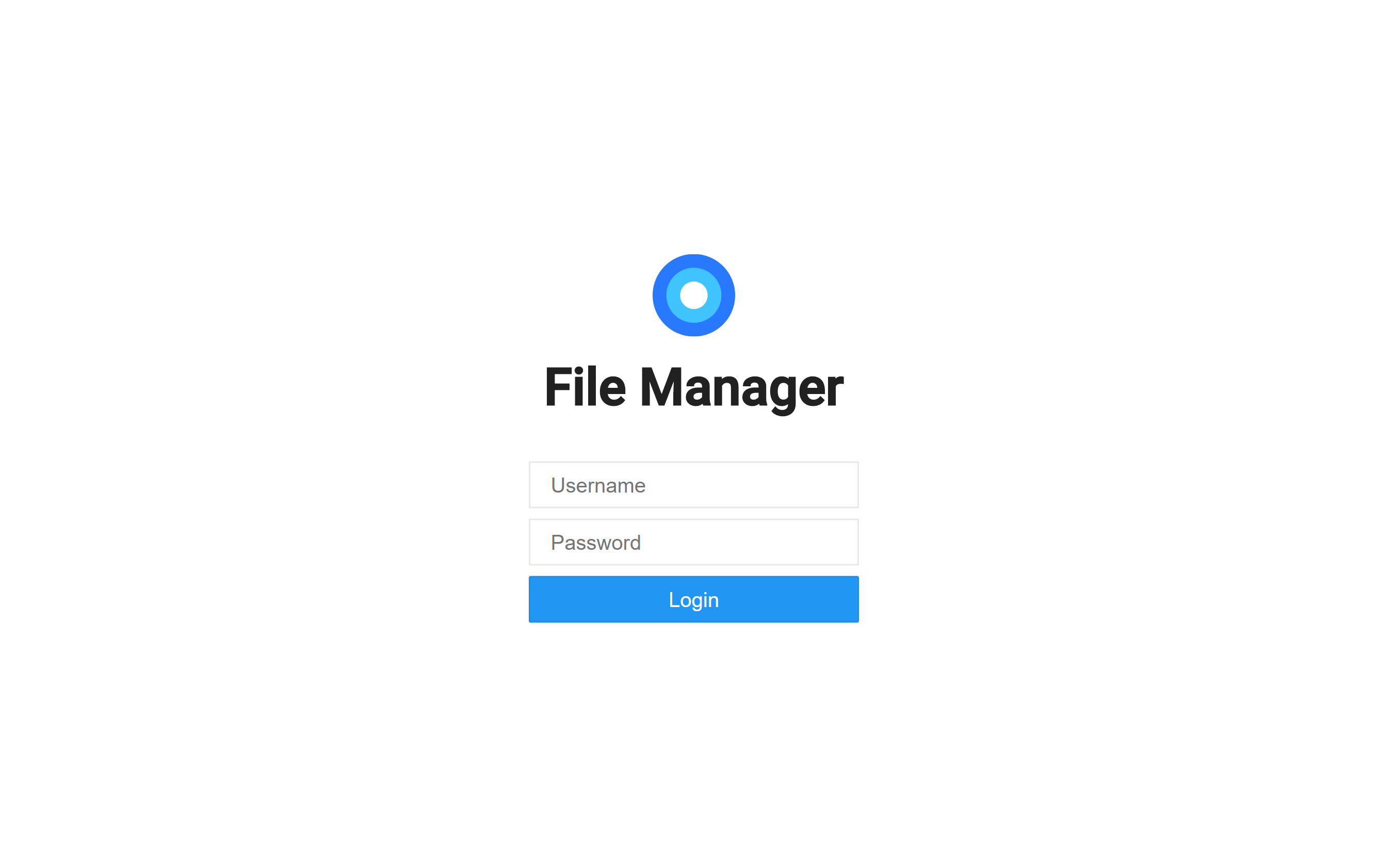
|
|
|
|
Listings of your files, available in two styles: mosaic and list. You can delete, move, rename, upload and create new files, as well as directories. Single files can be downloaded directly, and multiple files as *.zip*, *.tar*, *.tar.gz*, *.tar.bz2* or *.tar.xz*.
|
|
|
|

|
|
|
|
File Manager editor is powered by [Codemirror](https://codemirror.net/) and if you're working with markdown files with metadata, both parts will be separated from each other so you can focus on the content.
|
|
|
|
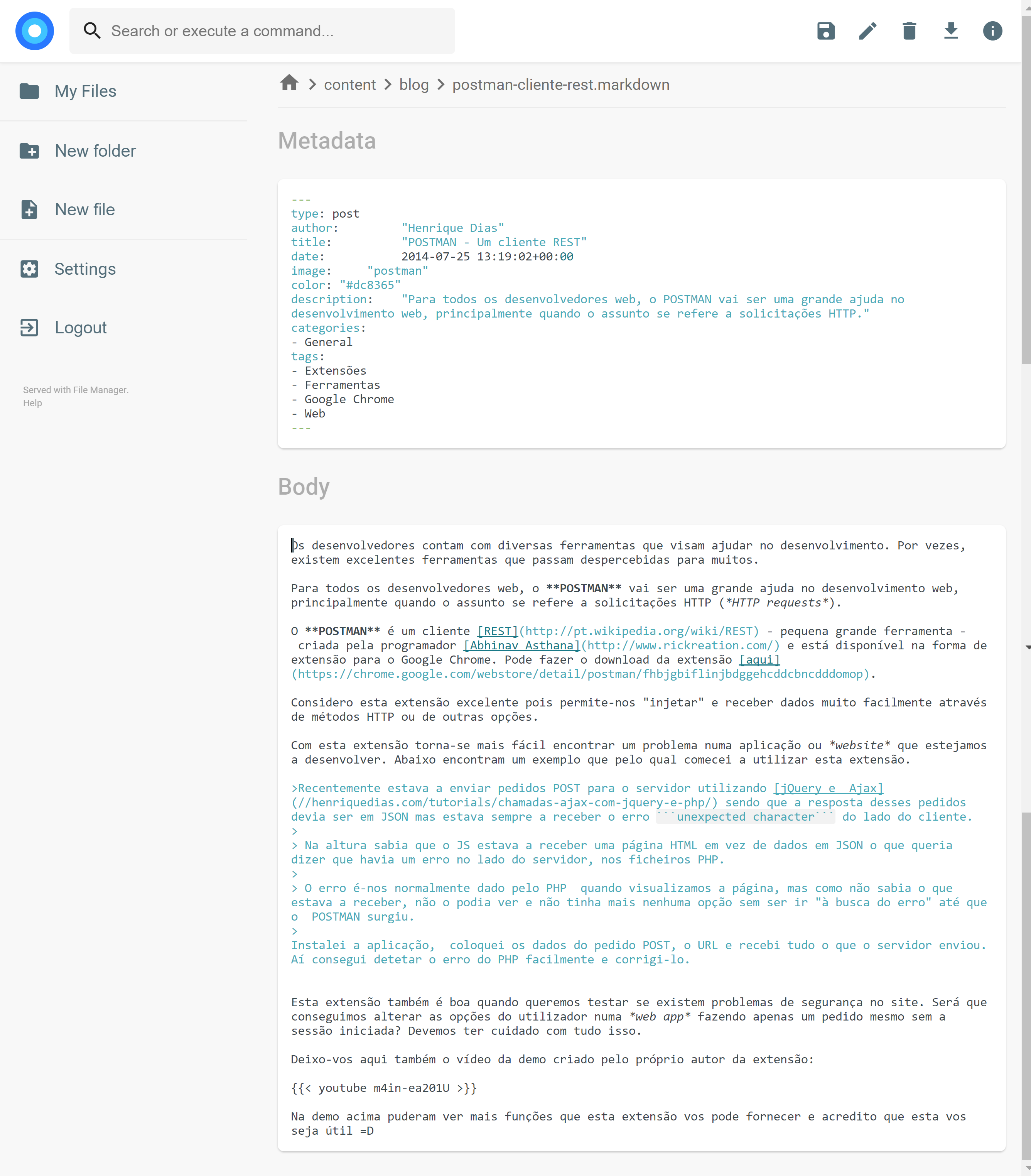
|
|
|
|
On the settings page, a regular user can set its own custom CSS to personalize the experience and change its password. For admins, they can manage the permissions of each user, set commands which can be executed when certain events are triggered (such as before saving and after saving) and change plugin's settings.
|
|
|
|
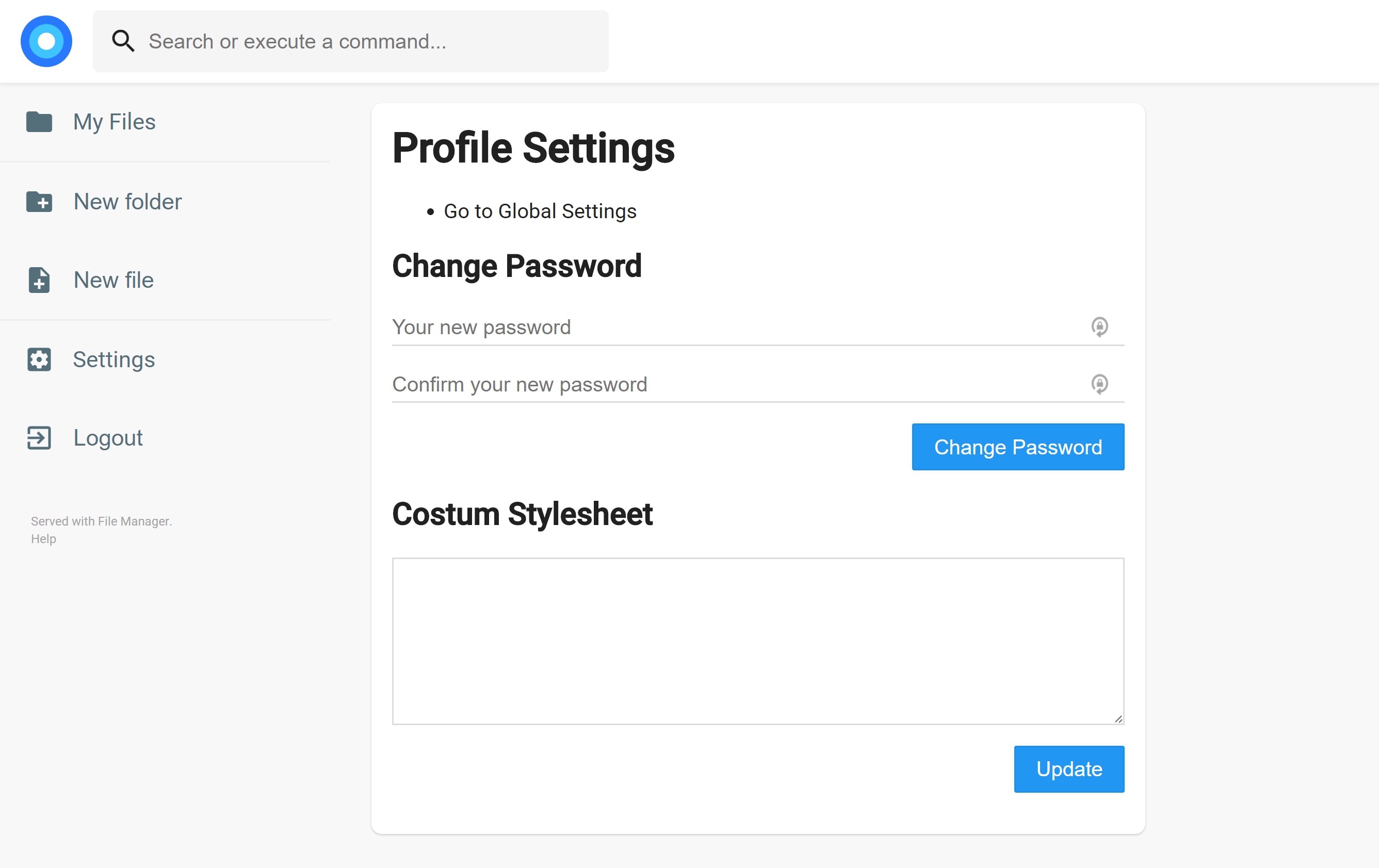
|
|
|
|
We also allow the users to search in the directories and execute commands if allowed.
|
|
|
|
## Users
|
|
|
|
We support multiple users and each user can have its own scope and custom stylesheet. The administrator is able to choose which permissions should be given to the users, as well as the commands they can execute. Each user also have a set of rules, in which he can be prevented or allowed to access some directories (regular expressions included!).
|
|
|
|
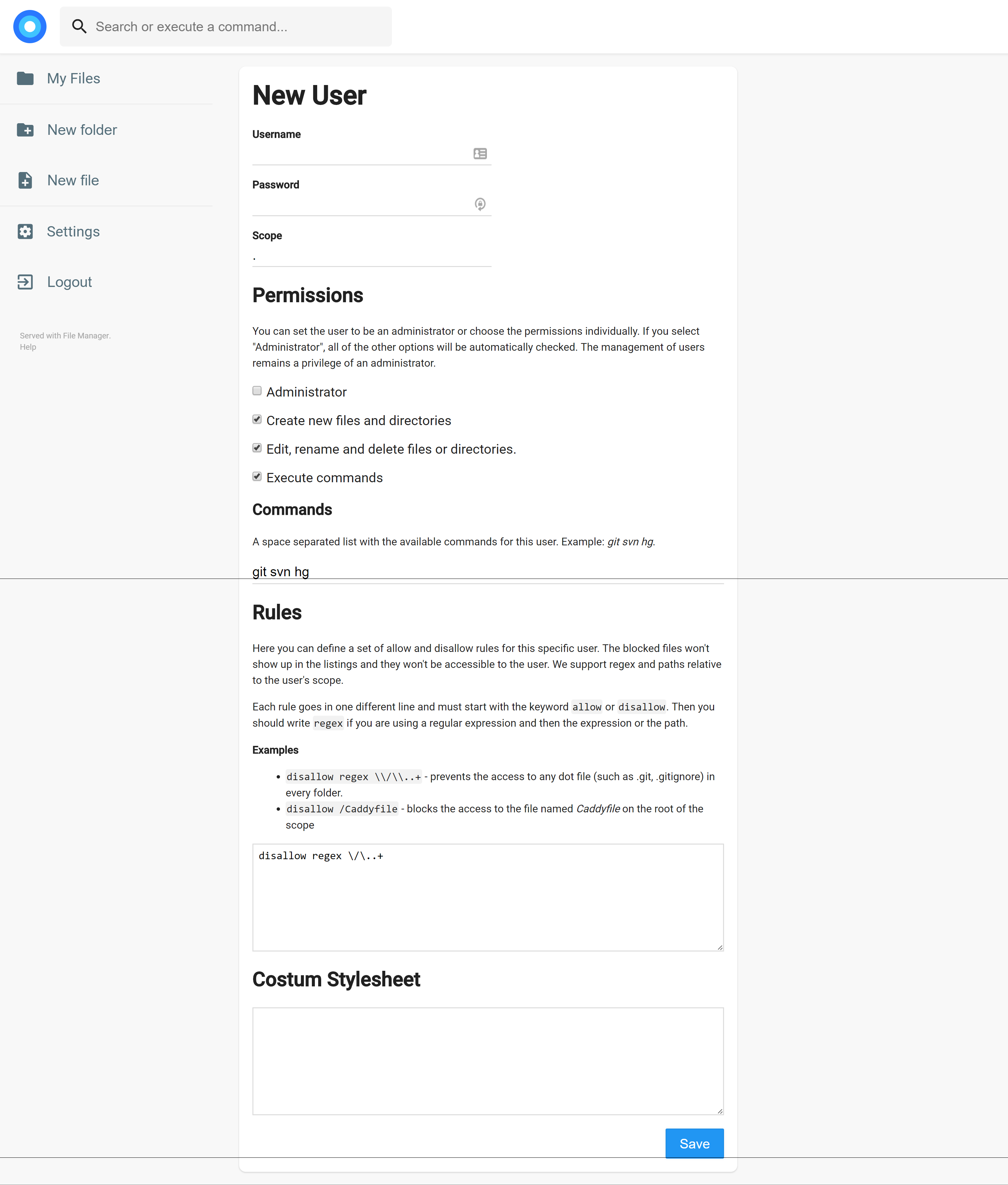
|
|
|
|
## Search
|
|
|
|
FileManager allows you to search through your files and it has some options. By default, your search will be something like this:
|
|
|
|
```
|
|
this are keywords
|
|
```
|
|
|
|
If you search for that it will look at every file that contains "this", "are" or "keywords" on their name. If you want to search for an exact term, you should surround your search by double quotes:
|
|
|
|
```
|
|
"this is the name"
|
|
```
|
|
|
|
That will search for any file that contains "this is the name" on its name. It won't search for each separated term this time.
|
|
|
|
By default, every search will be case sensitive. Although, you can make a case insensitive search by adding `case:insensitive` to the search terms, like this:
|
|
|
|
```
|
|
this are keywords case:insensitive
|
|
```
|
|
|
|
# Contributing
|
|
|
|
If you want to contribute or want to build the code from source, you will need to have NodeJS and Go installed on your computer. You should start by doing the following:
|
|
|
|
```
|
|
go get github.com/hacdias/filemanager
|
|
```
|
|
|
|
Then, you should navigate to `$GOPATH/src/github.com/hacdias/filemanager` and execute `npm install`. You can start the live build of static assets with the command `npm start dev`.
|
|
|
|
If you are using this as a Caddy plugin, you should use its [official instructions for plugins](https://github.com/mholt/caddy/wiki/Extending-Caddy#2-plug-in-your-plugin) and import `github.com/hacdias/filemanager/caddy/filemanager`.
|
|
|
|
Before pulling, and if you made any change on assets folder, you must run the `build.sh` script on the root of this repository.
|