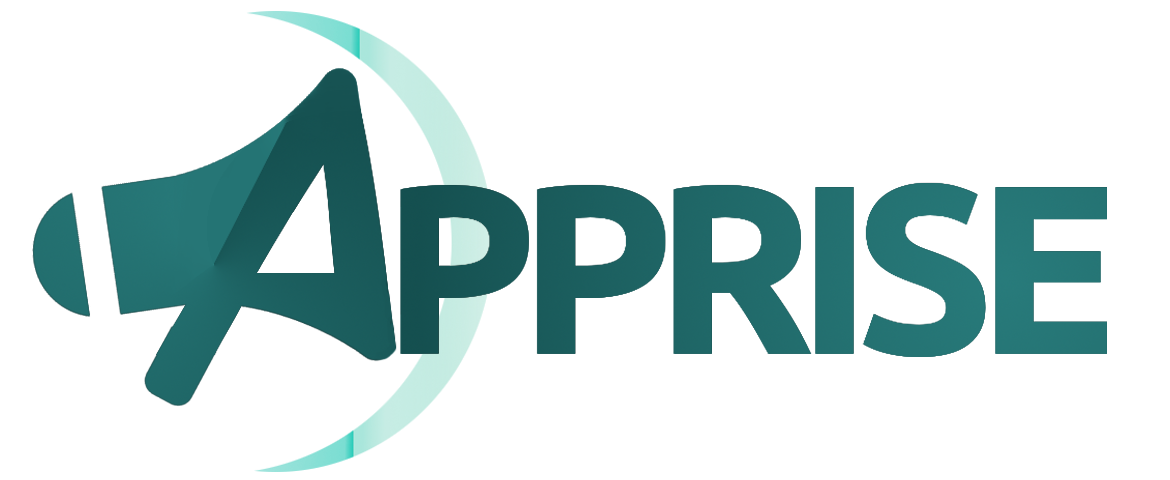26 KiB
ap·prise / verb
To inform or tell (someone). To make one aware of something.
Apprise allows you to send a notification to almost all of the most popular notification services available to us today such as: Telegram, Discord, Slack, Amazon SNS, Gotify, etc.
- One notification library to rule them all.
- A common and intuitive notification syntax.
- Supports the handling of images and attachments (to the notification services that will accept them).
System owners who wish to provide a notification service no longer need to research each and every new one as they appear. They just need to include this one library and then they can immediately gain access to almost all of the notifications services available to us today.
System Administrators who wish to send a notification from a scheduled task or from the command line also no longer need to find the right tool for the job. Everything is already wrapped and supported within the apprise script that ships with this product.
Supported Notifications
The section identifies all of the services supported by this library. Check out the wiki for more information on the supported modules here.
Popular Notification Services
The table below identifies the services this tool supports and some example service urls you need to use in order to take advantage of it. Click on any of the services listed below to get more details on how you can configure Apprise to access them.
| Notification Service | Service ID | Default Port | Example Syntax |
|---|---|---|---|
| Boxcar | boxcar:// | (TCP) 443 | boxcar://hostname boxcar://hostname/@tag boxcar://hostname/device_token boxcar://hostname/device_token1/device_token2/device_tokenN boxcar://hostname/@tag/@tag2/device_token |
| Discord | discord:// | (TCP) 443 | discord://webhook_id/webhook_token discord://avatar@webhook_id/webhook_token |
| Emby | emby:// or embys:// | (TCP) 8096 | emby://user@hostname/ emby://user:password@hostname |
| Enigma2 | enigma2:// or enigma2s:// | (TCP) 80 or 443 | enigma2://hostname |
| Faast | faast:// | (TCP) 443 | faast://authorizationtoken |
| Flock | flock:// | (TCP) 443 | flock://token flock://botname@token flock://app_token/u:userid flock://app_token/g:channel_id flock://app_token/u:userid/g:channel_id |
| Gitter | gitter:// | (TCP) 443 | gitter://token/room gitter://token/room1/room2/roomN |
| Gotify | gotify:// or gotifys:// | (TCP) 80 or 443 | gotify://hostname/token gotifys://hostname/token?priority=high |
| Growl | growl:// | (UDP) 23053 | growl://hostname growl://hostname:portno growl://password@hostname growl://password@hostname:port Note: you can also use the get parameter version which can allow the growl request to behave using the older v1.x protocol. An example would look like: growl://hostname?version=1 |
| IFTTT | ifttt:// | (TCP) 443 | ifttt://webhooksID/Event ifttt://webhooksID/Event1/Event2/EventN ifttt://webhooksID/Event1/?+Key=Value ifttt://webhooksID/Event1/?-Key=value1 |
| Join | join:// | (TCP) 443 | join://apikey/device join://apikey/device1/device2/deviceN/ join://apikey/group join://apikey/groupA/groupB/groupN join://apikey/DeviceA/groupA/groupN/DeviceN/ |
| KODI | kodi:// or kodis:// | (TCP) 8080 or 443 | kodi://hostname kodi://user@hostname kodi://user:password@hostname:port |
| Kumulos | kumulos:// | (TCP) 443 | kumulos://apikey/serverkey |
| LaMetric | lametric:// | (TCP) 443 | lametric://apikey@device_ipaddr lametric://apikey@hostname:port lametric://client_id@client_secret |
| Mailgun | mailgun:// | (TCP) 443 | mailgun://user@hostname/apikey mailgun://user@hostname/apikey/email mailgun://user@hostname/apikey/email1/email2/emailN mailgun://user@hostname/apikey/?name="From%20User" |
| Matrix | matrix:// or matrixs:// | (TCP) 80 or 443 | matrix://hostname matrix://user@hostname matrixs://user:pass@hostname:port/#room_alias matrixs://user:pass@hostname:port/!room_id matrixs://user:pass@hostname:port/#room_alias/!room_id/#room2 matrixs://token@hostname:port/?webhook=matrix matrix://user:token@hostname/?webhook=slack&format=markdown |
| Mattermost | mmost:// | (TCP) 8065 | mmost://hostname/authkey mmost://hostname:80/authkey mmost://user@hostname:80/authkey mmost://hostname/authkey?channel=channel mmosts://hostname/authkey mmosts://user@hostname/authkey |
| Microsoft Teams | msteams:// | (TCP) 443 | msteams://TokenA/TokenB/TokenC/ |
| Nextcloud | ncloud:// or nclouds:// | (TCP) 80 or 443 | ncloud://adminuser:pass@host/User nclouds://adminuser:pass@host/User1/User2/UserN |
| Notica | notica:// | (TCP) 443 | notica://Token/ |
| Notifico | notifico:// | (TCP) 443 | notifico://ProjectID/MessageHook/ |
| Office 365 | o365:// | (TCP) 443 | o365://TenantID:AccountEmail/ClientID/ClientSecret o365://TenantID:AccountEmail/ClientID/ClientSecret/TargetEmail o365://TenantID:AccountEmail/ClientID/ClientSecret/TargetEmail1/TargetEmail2/TargetEmailN |
| PopcornNotify | popcorn:// | (TCP) 443 | popcorn://ApiKey/ToPhoneNo popcorn://ApiKey/ToPhoneNo1/ToPhoneNo2/ToPhoneNoN/ popcorn://ApiKey/ToEmail popcorn://ApiKey/ToEmail1/ToEmail2/ToEmailN/ popcorn://ApiKey/ToPhoneNo1/ToEmail1/ToPhoneNoN/ToEmailN |
| Prowl | prowl:// | (TCP) 443 | prowl://apikey prowl://apikey/providerkey |
| PushBullet | pbul:// | (TCP) 443 | pbul://accesstoken pbul://accesstoken/#channel pbul://accesstoken/A_DEVICE_ID pbul://accesstoken/email@address.com pbul://accesstoken/#channel/#channel2/email@address.net/DEVICE |
| Pushjet | pjet:// or pjets:// | (TCP) 80 or 443 | pjet://hostname/secret pjet://hostname:port/secret pjets://secret@hostname/secret pjets://hostname:port/secret |
| Push (Techulus) | push:// | (TCP) 443 | push://apikey/ |
| Pushed | pushed:// | (TCP) 443 | pushed://appkey/appsecret/ pushed://appkey/appsecret/#ChannelAlias pushed://appkey/appsecret/#ChannelAlias1/#ChannelAlias2/#ChannelAliasN pushed://appkey/appsecret/@UserPushedID pushed://appkey/appsecret/@UserPushedID1/@UserPushedID2/@UserPushedIDN |
| Pushover | pover:// | (TCP) 443 | pover://user@token pover://user@token/DEVICE pover://user@token/DEVICE1/DEVICE2/DEVICEN Note: you must specify both your user_id and token |
| PushSafer | psafer:// or psafers:// | (TCP) 80 or 443 | psafer://privatekey psafers://privatekey/DEVICE psafer://privatekey/DEVICE1/DEVICE2/DEVICEN |
| Rocket.Chat | rocket:// or rockets:// | (TCP) 80 or 443 | rocket://user:password@hostname/RoomID/Channel rockets://user:password@hostname:443/#Channel1/#Channel1/RoomID rocket://user:password@hostname/#Channel rocket://webhook@hostname rockets://webhook@hostname/@User/#Channel |
| Ryver | ryver:// | (TCP) 443 | ryver://Organization/Token ryver://botname@Organization/Token |
| SendGrid | sendgrid:// | (TCP) 443 | sendgrid://APIToken:FromEmail/ sendgrid://APIToken:FromEmail/ToEmail sendgrid://APIToken:FromEmail/ToEmail1/ToEmail2/ToEmailN/ |
| SimplePush | spush:// | (TCP) 443 | spush://apikey spush://salt:password@apikey spush://apikey?event=Apprise |
| Slack | slack:// | (TCP) 443 | slack://TokenA/TokenB/TokenC/ slack://TokenA/TokenB/TokenC/Channel slack://botname@TokenA/TokenB/TokenC/Channel slack://user@TokenA/TokenB/TokenC/Channel1/Channel2/ChannelN |
| Spontit | spontit:// | (TCP) 443 | spontit://UserID@APIKey/ spontit://UserID@APIKey/Channel spontit://UserID@APIKey/Channel1/Channel2/ChannelN |
| Syslog | syslog:// | n/a | syslog:// syslog://Facility |
| Telegram | tgram:// | (TCP) 443 | tgram://bottoken/ChatID tgram://bottoken/ChatID1/ChatID2/ChatIDN |
| twitter:// | (TCP) 443 | twitter://CKey/CSecret/AKey/ASecret twitter://user@CKey/CSecret/AKey/ASecret twitter://CKey/CSecret/AKey/ASecret/User1/User2/User2 twitter://CKey/CSecret/AKey/ASecret?mode=tweet |
|
| Twist | twist:// | (TCP) 443 | twist://pasword:login twist://password:login/#channel twist://password:login/#team:channel twist://password:login/#team:channel1/channel2/#team3:channel |
| XBMC | xbmc:// or xbmcs:// | (TCP) 8080 or 443 | xbmc://hostname xbmc://user@hostname xbmc://user:password@hostname:port |
| XMPP | xmpp:// or xmpps:// | (TCP) 5222 or 5223 | xmpp://password@hostname xmpp://user:password@hostname xmpps://user:password@hostname:port?jid=user@hostname/resource xmpps://password@hostname/target@myhost, target2@myhost/resource |
| Webex Teams (Cisco) | wxteams:// | (TCP) 443 | wxteams://Token |
| Zulip Chat | zulip:// | (TCP) 443 | zulip://botname@Organization/Token zulip://botname@Organization/Token/Channel zulip://botname@Organization/Token/Email |
SMS Notification Support
| Notification Service | Service ID | Default Port | Example Syntax |
|---|---|---|---|
| AWS SNS | sns:// | (TCP) 443 | sns://AccessKeyID/AccessSecretKey/RegionName/+PhoneNo sns://AccessKeyID/AccessSecretKey/RegionName/+PhoneNo1/+PhoneNo2/+PhoneNoN sns://AccessKeyID/AccessSecretKey/RegionName/Topic sns://AccessKeyID/AccessSecretKey/RegionName/Topic1/Topic2/TopicN |
| ClickSend | clicksend:// | (TCP) 443 | clicksend://user:pass@PhoneNo clicksend://user:pass@ToPhoneNo1/ToPhoneNo2/ToPhoneNoN |
| D7 Networks | d7sms:// | (TCP) 443 | d7sms://user:pass@PhoneNo d7sms://user:pass@ToPhoneNo1/ToPhoneNo2/ToPhoneNoN |
| Kavenegar | kavenegar:// | (TCP) 443 | kavenegar://ApiKey/ToPhoneNo kavenegar://FromPhoneNo@ApiKey/ToPhoneNo kavenegar://ApiKey/ToPhoneNo1/ToPhoneNo2/ToPhoneNoN |
| MessageBird | msgbird:// | (TCP) 443 | msgbird://ApiKey/FromPhoneNo msgbird://ApiKey/FromPhoneNo/ToPhoneNo msgbird://ApiKey/FromPhoneNo/ToPhoneNo1/ToPhoneNo2/ToPhoneNoN/ |
| MSG91 | msg91:// | (TCP) 443 | msg91://AuthKey/ToPhoneNo msg91://SenderID@AuthKey/ToPhoneNo msg91://AuthKey/ToPhoneNo1/ToPhoneNo2/ToPhoneNoN/ |
| Nexmo | nexmo:// | (TCP) 443 | nexmo://ApiKey:ApiSecret@FromPhoneNo nexmo://ApiKey:ApiSecret@FromPhoneNo/ToPhoneNo nexmo://ApiKey:ApiSecret@FromPhoneNo/ToPhoneNo1/ToPhoneNo2/ToPhoneNoN/ |
| Sinch | sinch:// | (TCP) 443 | sinch://ServicePlanId:ApiToken@FromPhoneNo sinch://ServicePlanId:ApiToken@FromPhoneNo/ToPhoneNo sinch://ServicePlanId:ApiToken@FromPhoneNo/ToPhoneNo1/ToPhoneNo2/ToPhoneNoN/ sinch://ServicePlanId:ApiToken@ShortCode/ToPhoneNo sinch://ServicePlanId:ApiToken@ShortCode/ToPhoneNo1/ToPhoneNo2/ToPhoneNoN/ |
| Twilio | twilio:// | (TCP) 443 | twilio://AccountSid:AuthToken@FromPhoneNo twilio://AccountSid:AuthToken@FromPhoneNo/ToPhoneNo twilio://AccountSid:AuthToken@FromPhoneNo/ToPhoneNo1/ToPhoneNo2/ToPhoneNoN/ twilio://AccountSid:AuthToken@ShortCode/ToPhoneNo twilio://AccountSid:AuthToken@ShortCode/ToPhoneNo1/ToPhoneNo2/ToPhoneNoN/ |
Desktop Notification Support
| Notification Service | Service ID | Default Port | Example Syntax |
|---|---|---|---|
| Linux DBus Notifications | dbus:// qt:// glib:// kde:// |
n/a | dbus:// qt:// glib:// kde:// |
| Linux Gnome Notifications | gnome:// | n/a | gnome:// |
| MacOS X Notifications | macosx:// | n/a | macosx:// |
| Windows Notifications | windows:// | n/a | windows:// |
Email Support
| Service ID | Default Port | Example Syntax |
|---|---|---|
| mailto:// | (TCP) 25 | mailto://userid:pass@domain.com mailto://domain.com?user=userid&pass=password mailto://domain.com:2525?user=userid&pass=password mailto://user@gmail.com&pass=password mailto://mySendingUsername:mySendingPassword@example.com?to=receivingAddress@example.com mailto://userid:password@example.com?smtp=mail.example.com&from=noreply@example.com&name=no%20reply |
| mailtos:// | (TCP) 587 | mailtos://userid:pass@domain.com mailtos://domain.com?user=userid&pass=password mailtos://domain.com:465?user=userid&pass=password mailtos://user@hotmail.com&pass=password mailtos://mySendingUsername:mySendingPassword@example.com?to=receivingAddress@example.com mailtos://userid:password@example.com?smtp=mail.example.com&from=noreply@example.com&name=no%20reply |
Apprise have some email services built right into it (such as yahoo, fastmail, hotmail, gmail, etc) that greatly simplify the mailto:// service. See more details here.
Custom Notifications
| Post Method | Service ID | Default Port | Example Syntax |
|---|---|---|---|
| JSON | json:// or jsons:// | (TCP) 80 or 443 | json://hostname json://user@hostname json://user:password@hostname:port json://hostname/a/path/to/post/to |
| XML | xml:// or xmls:// | (TCP) 80 or 443 | xml://hostname xml://user@hostname xml://user:password@hostname:port xml://hostname/a/path/to/post/to |
Installation
The easiest way is to install this package is from pypi:
pip install apprise
Command Line
A small command line tool is also provided with this package called apprise. If you know the server url's you wish to notify, you can simply provide them all on the command line and send your notifications that way:
# Send a notification to as many servers as you want
# as you can easily chain one after another (the -vv provides some
# additional verbosity to help let you know what is going on):
apprise -vv -t 'my title' -b 'my notification body' \
'mailto://myemail:mypass@gmail.com' \
'pbul://o.gn5kj6nfhv736I7jC3cj3QLRiyhgl98b'
# If you don't specify a --body (-b) then stdin is used allowing
# you to use the tool as part of your every day administration:
cat /proc/cpuinfo | apprise -vv -t 'cpu info' \
'mailto://myemail:mypass@gmail.com'
# The title field is totally optional
uptime | apprise -vv \
'discord:///4174216298/JHMHI8qBe7bk2ZwO5U711o3dV_js'
Configuration Files
No one wants to put there credentials out for everyone to see on the command line. No problem apprise also supports configuration files. It can handle both a specific YAML format or a very simple TEXT format. You can also pull these configuration files via an HTTP query too! You can read more about the expected structure of the configuration files here.
# By default if no url or configuration is specified aprise will attempt to load
# configuration files (if present):
# ~/.apprise
# ~/.apprise.yml
# ~/.config/apprise
# ~/.config/apprise.yml
# Windows users can store their default configuration files here:
# %APPDATA%/Apprise/apprise
# %APPDATA%/Apprise/apprise.yml
# %LOCALAPPDATA%/Apprise/apprise
# %LOCALAPPDATA%/Apprise/apprise.yml
# If you loaded one of those files, your command line gets really easy:
apprise -vv -t 'my title' -b 'my notification body'
# If you want to deviate from the default paths or specify more than one,
# just specify them using the --config switch:
apprise -vv -t 'my title' -b 'my notification body' \
--config=/path/to/my/config.yml
# Got lots of configuration locations? No problem, you can specify them all:
# Apprise can even fetch the configuration from over a network!
apprise -vv -t 'my title' -b 'my notification body' \
--config=/path/to/my/config.yml \
--config=https://localhost/my/apprise/config
Attaching Files
Apprise also supports file attachments too! Specify as many attachments to a notification as you want.
# Send a funny image you found on the internet to a colleague:
apprise -vv --title 'Agile Joke' \
--body 'Did you see this one yet?' \
--attach https://i.redd.it/my2t4d2fx0u31.jpg \
'mailto://myemail:mypass@gmail.com'
# Easily send an update from a critical server to your dev team
apprise -vv --title 'system crash' \
--body 'I do not think Jim fixed the bug; see attached...' \
--attach /var/log/myprogram.log \
--attach /var/debug/core.2345 \
--tag devteam
Developers
To send a notification from within your python application, just do the following:
import apprise
# Create an Apprise instance
apobj = apprise.Apprise()
# Add all of the notification services by their server url.
# A sample email notification:
apobj.add('mailto://myuserid:mypass@gmail.com')
# A sample pushbullet notification
apobj.add('pbul://o.gn5kj6nfhv736I7jC3cj3QLRiyhgl98b')
# Then notify these services any time you desire. The below would
# notify all of the services loaded into our Apprise object.
apobj.notify(
body='what a great notification service!',
title='my notification title',
)
Configuration Files
Developers need access to configuration files too. The good news is their use just involves declaring another object (called AppriseConfig) that the Apprise object can ingest. You can also freely mix and match config and notification entries as often as you wish! You can read more about the expected structure of the configuration files here.
import apprise
# Create an Apprise instance
apobj = apprise.Apprise()
# Create an Config instance
config = apprise.AppriseConfig()
# Add a configuration source:
config.add('/path/to/my/config.yml')
# Add another...
config.add('https://myserver:8080/path/to/config')
# Make sure to add our config into our apprise object
apobj.add(config)
# You can mix and match; add an entry directly if you want too
# In this entry we associate the 'admin' tag with our notification
apobj.add('mailto://myuser:mypass@hotmail.com', tag='admin')
# Then notify these services any time you desire. The below would
# notify all of the services that have not been bound to any specific
# tag.
apobj.notify(
body='what a great notification service!',
title='my notification title',
)
# Tagging allows you to specifically target only specific notification
# services you've loaded:
apobj.notify(
body='send a notification to our admin group',
title='Attention Admins',
# notify any services tagged with the 'admin' tag
tag='admin',
)
# If you want to notify absolutely everything (reguardless of whether
# it's been tagged or not), just use the reserved tag of 'all':
apobj.notify(
body='send a notification to our admin group',
title='Attention Admins',
# notify absolutely everything loaded, reguardless on wether
# it has a tag associated with it or not:
tag='all',
)
Attaching Files
Attachments are very easy to send using the Apprise API:
import apprise
# Create an Apprise instance
apobj = apprise.Apprise()
# Add at least one service you want to notify
apobj.add('mailto://myuser:mypass@hotmail.com')
# Then send your attachment.
apobj.notify(
title='A great photo of our family',
body='The flash caused Jane to close her eyes! hah! :)',
attach='/local/path/to/my/DSC_003.jpg',
)
# Send a web based attachment too! In the below example, we connect to a home
# security camera and send a live image to an email. By default remote web
# content is cached but for a security camera, we might want to call notify
# again later in our code so we want our last image retrieved to expire(in
# this case after 3 seconds).
apobj.notify(
title='Latest security image',
attach='http:/admin:password@hikvision-cam01/ISAPI/Streaming/channels/101/picture?cache=3'
)
To send more than one attachment, just use a list, set, or tuple instead:
import apprise
# Create an Apprise instance
apobj = apprise.Apprise()
# Add at least one service you want to notify
apobj.add('mailto://myuser:mypass@hotmail.com')
# Now add all of the entries we're intrested in:
attach = (
# ?name= allows us to rename the actual jpeg as found on the site
# to be another name when sent to our receipient(s)
'https://i.redd.it/my2t4d2fx0u31.jpg?name=FlyingToMars.jpg',
# Now add another:
'/path/to/funny/joke.gif',
)
# Send your multiple attachments with a single notify call:
apobj.notify(
title='Some good jokes.',
body='Hey guys, check out these!',
attach=attach,
)
Want To Learn More?
If you're interested in reading more about this and other methods on how to customize your own notifications, please check out the following links:
- 📣 Using the CLI
- 🛠️ Development API
- 🔧 Troubleshooting
- ⚙️ Configuration File Help
- 🌎 Apprise API/Web Interface
- 🎉 Showcase
Want to help Apprise get better?