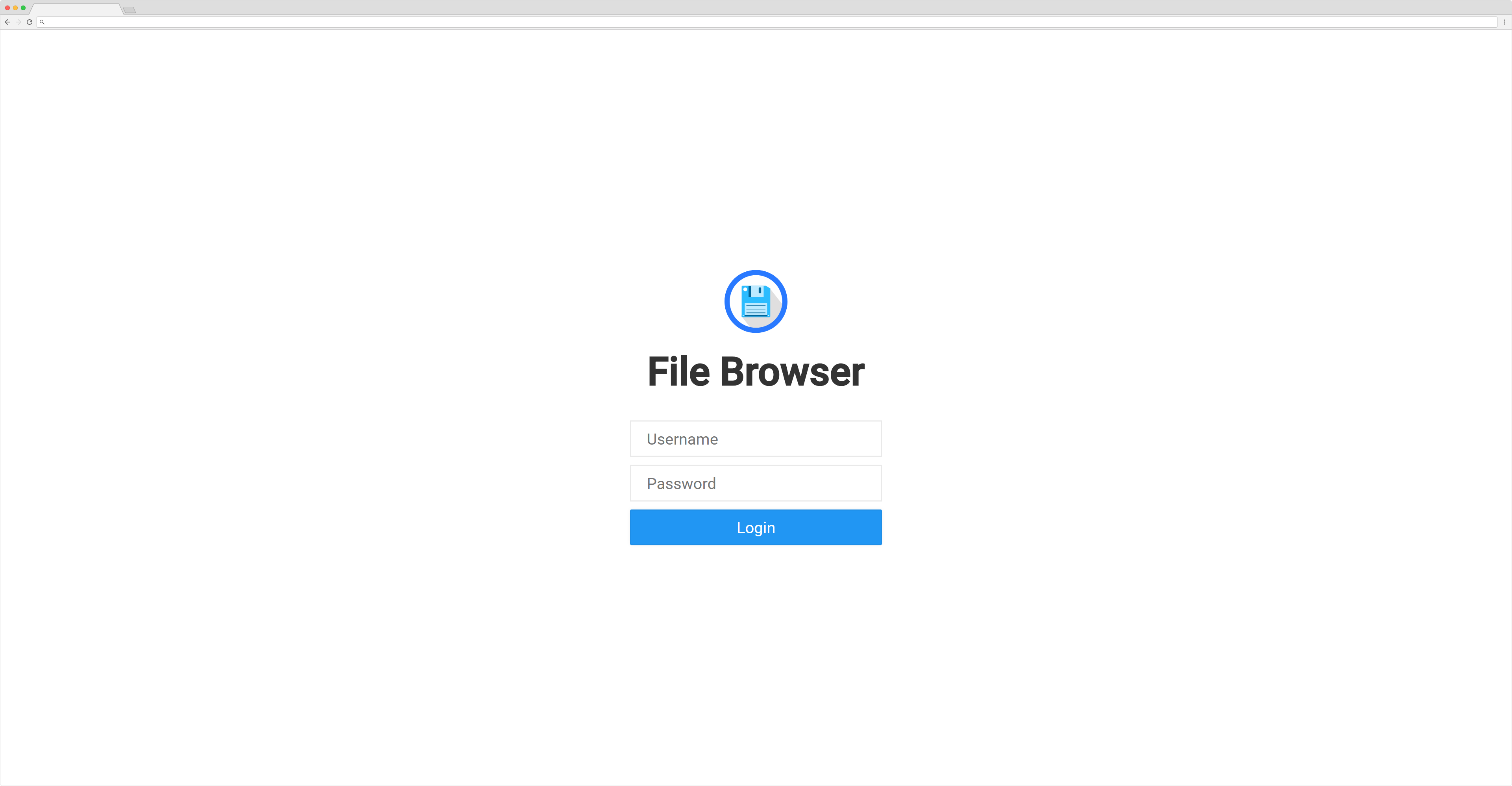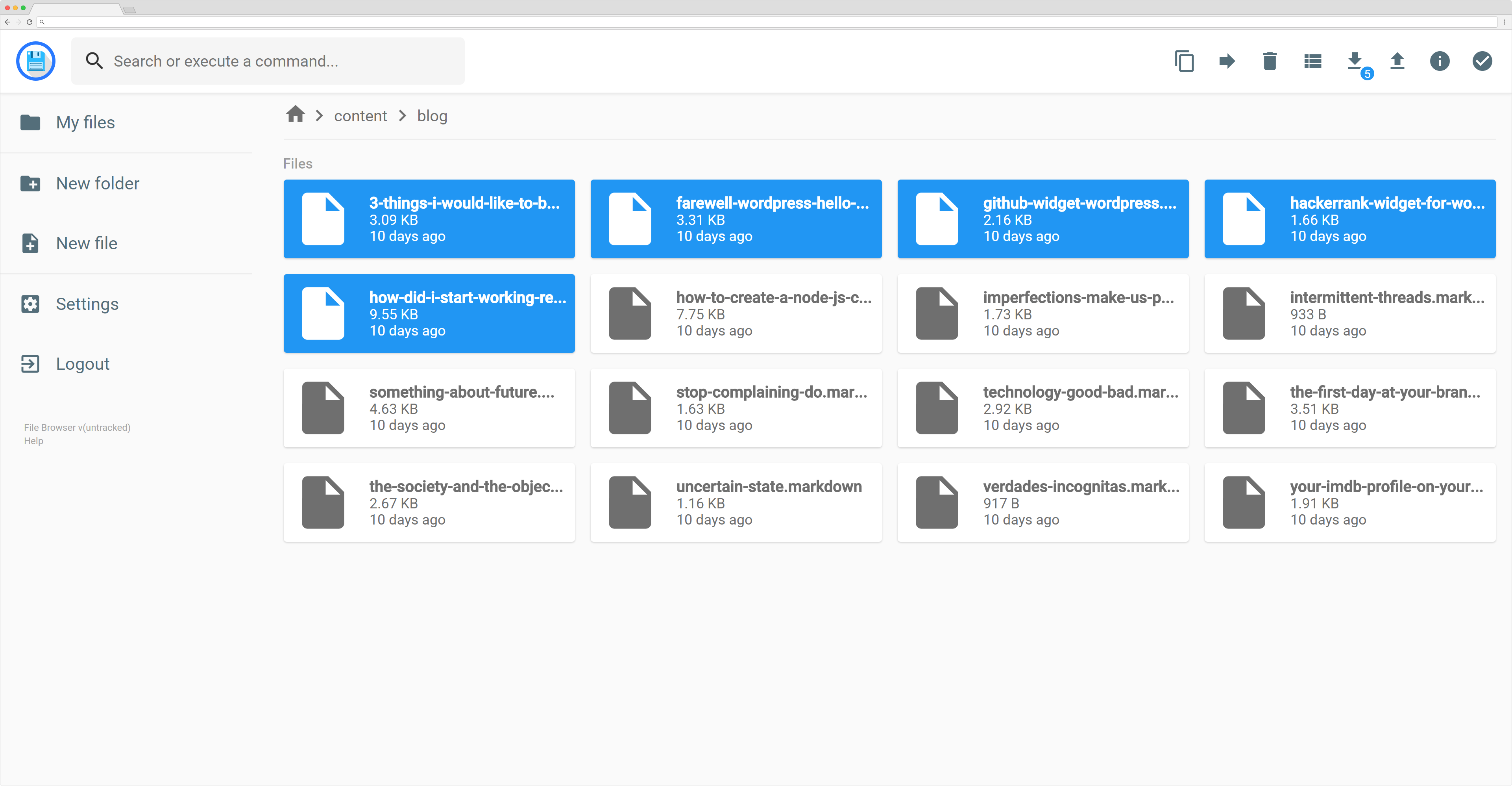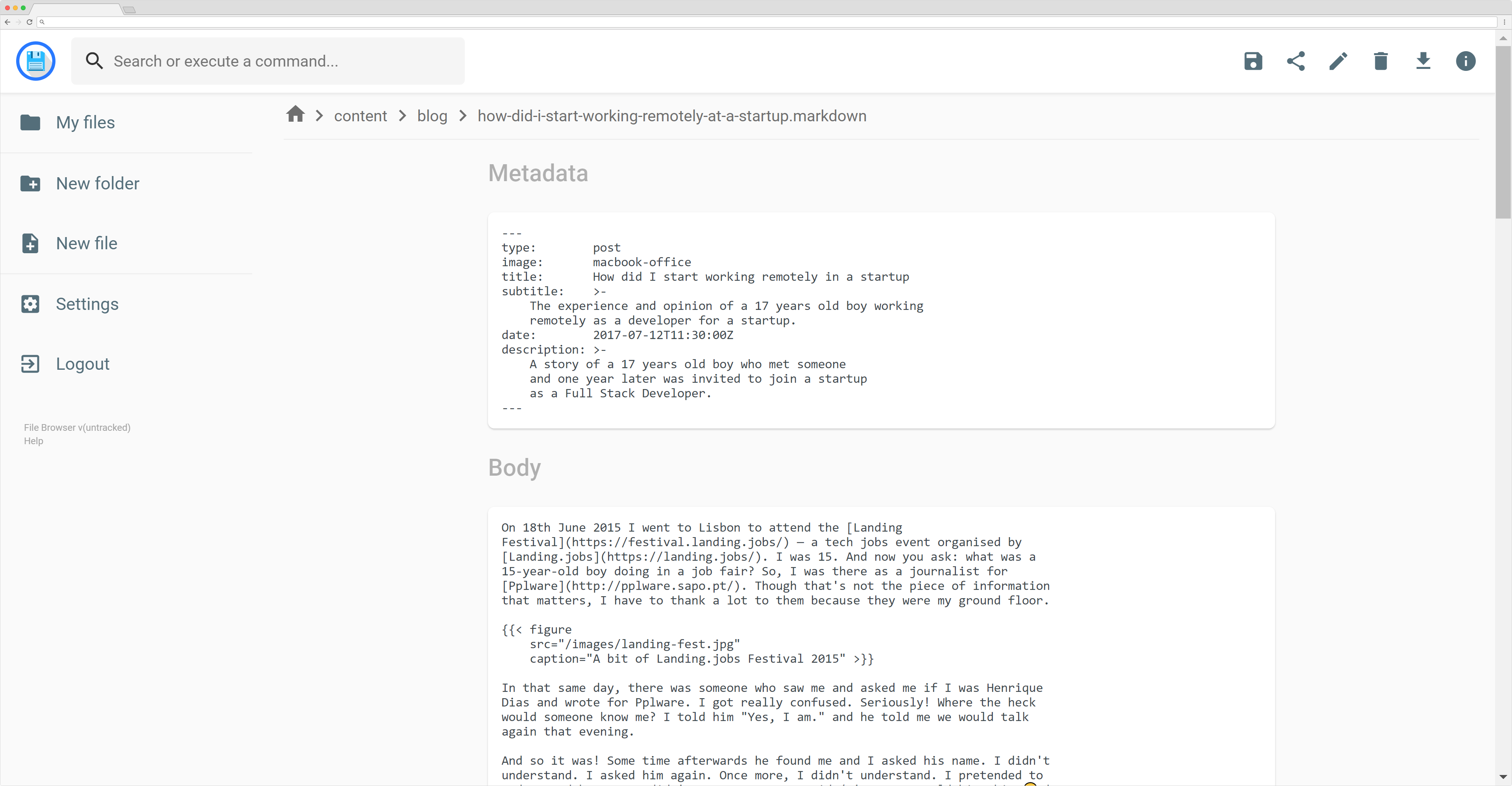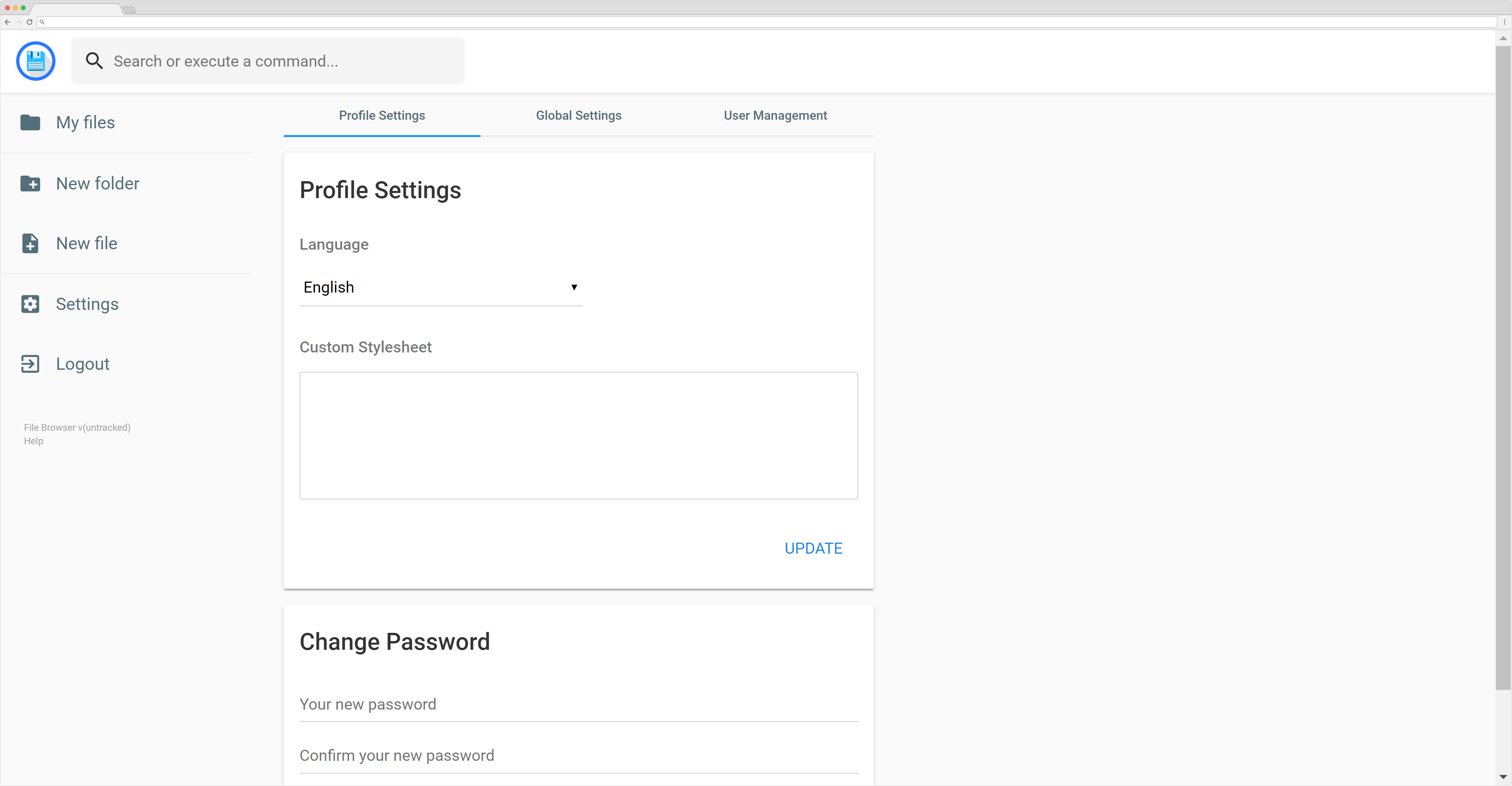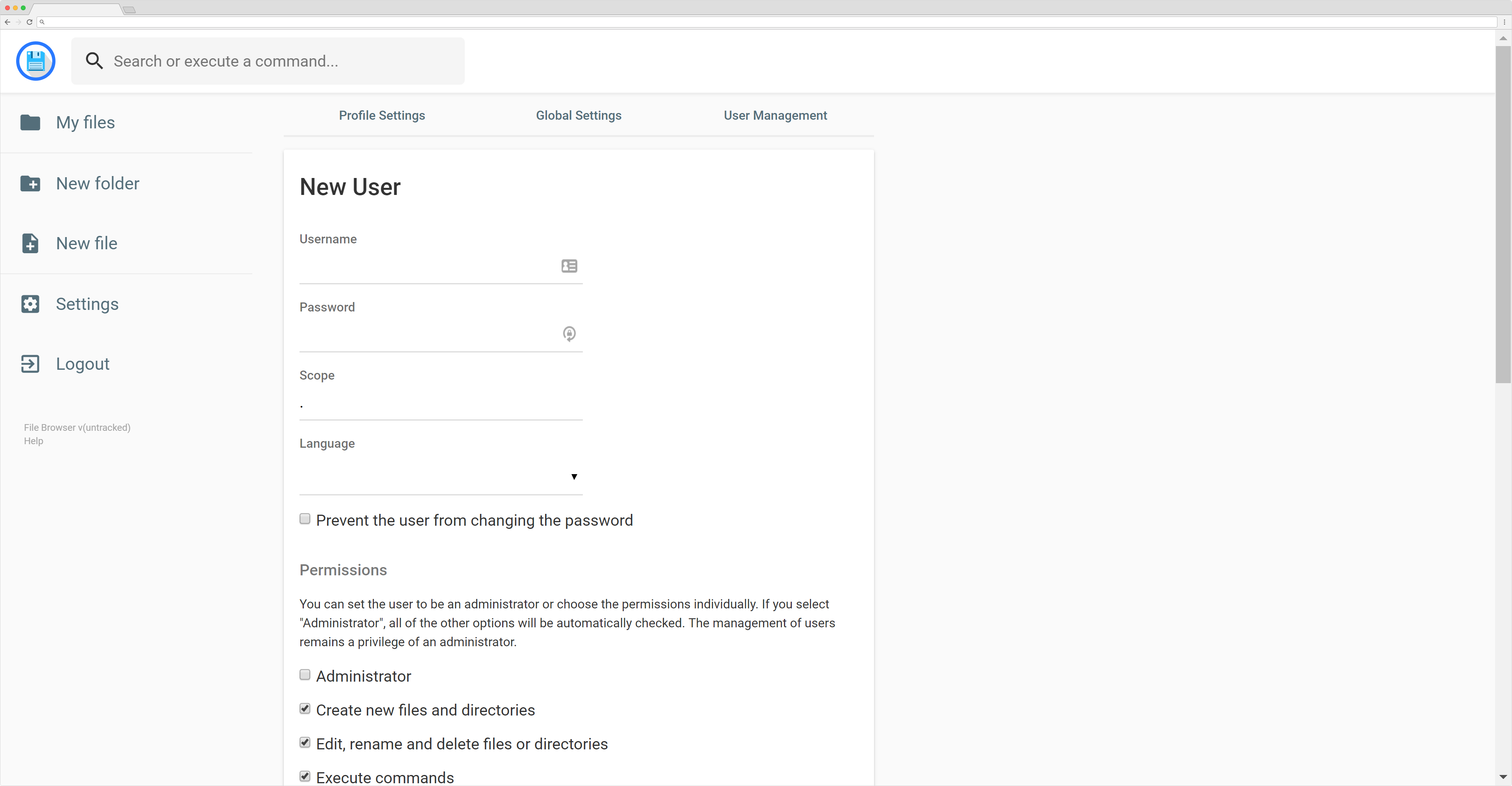- Use cobra in order to provide subcommands `serve` and `db`.
- Subdir `cmd` is removed.
- Subdir `cli` is created, which is a standard cobra structure.
- Sources related to the core are moved to subdir `lib`.
- #497 and #504 are merged.
- Deprecated flags are added. See https://github.com/filebrowser/filebrowser/pull/497#discussion_r209428120.
- [`viper.BindPFlags`](https://godoc.org/github.com/spf13/viper#BindPFlags) is used in order to reduce the verbosity in `serve.go`.
Former-commit-id: 4b37ad82e91e01f7718cd389469814674bdf7032 [formerly c84d7fcf9c362b2aa1f9e5b57196152f53835e61] [formerly 2fef43c0382f3cc7d13e0297ccb467e38fac6982 [formerly
|
||
|---|---|---|
| .github | ||
| build | ||
| cli | ||
| frontend@99740e3eab | ||
| lib | ||
| .dockerignore | ||
| .gitignore | ||
| .gitmodules | ||
| .gometalinter.json | ||
| .goreleaser.yml | ||
| .travis.yml | ||
| Docker.json | ||
| Dockerfile | ||
| LICENSE | ||
| README.md | ||
README.md
In Q2 2018, this project was renamed from filemanager to filebrowser, a new GitHub organization was created and the main repo was moved from hacdias/filemanager to filebrowser/filebrowser. Old refs will work, because permanent redirects are set up. However, we suggest every contributor to update the remote URLs in their local clones. See Changing a remote's URL.
Moreover, the previously unique repo was split into multiple pieces: frontend, logo, caddy... At the same time, the official docker image was changed to filebrowser/filebrowser. Users are encouraged to check their sources and update them accordingly.

filebrowser
filebrowser provides a file managing interface within a specified directory and it can be used to upload, delete, preview, rename and edit your files. It allows the creation of multiple users and each user can have its own directory. It can be used as a standalone app or as a middleware.
Table of contents
Getting started
You can find the Getting Started guide on the documentation.
Features
Easy login system.
Listings of your files, available in two styles: mosaic and list. You can delete, move, rename, upload and create new files, as well as directories. Single files can be downloaded directly, and multiple files as .zip, .tar, .tar.gz, .tar.bz2 or .tar.xz.
File Browser editor is powered by Codemirror and if you're working with markdown files with metadata, both parts will be separated from each other so you can focus on the content.
On the settings page, a regular user can set its own custom CSS to personalize the experience and change its password. For admins, they can manage the permissions of each user, set commands which can be executed when certain events are triggered (such as before saving and after saving) and change plugin's settings.
We also allow the users to search in the directories and execute commands if allowed.
Users
We support multiple users and each user can have its own scope and custom stylesheet. The administrator is able to choose which permissions should be given to the users, as well as the commands they can execute. Each user also have a set of rules, in which he can be prevented or allowed to access some directories (regular expressions included!).
Search
File Browser allows you to search through your files and it has some options. By default, your search will be something like this:
this are keywords
If you search for that it will look at every file that contains "this", "are" or "keywords" on their name. If you want to search for an exact term, you should surround your search by double quotes:
"this is the name"
That will search for any file that contains "this is the name" on its name. It won't search for each separated term this time.
By default, every search will be case insensitive. Although, you can make a case sensitive search by adding case:sensitive to the search terms, like this:
this are keywords case:sensitive
Contributing
The contributing guidelines can be found here.